Latest Stories
Documentation
Add Media Tool
At RebelMouse, we believe that flat media is dead. The concept of what qualifies as content is constantly evolving. That's why we want to arm our creators with the right editorial tools to make sure every article is full of relevant, dynamic content.
One of the primary features of our Entry Editor is the Add Media Bar, which makes it easy to embed media into your content from your device or popular third-party sources, including Unsplash, Google Images, and GIPHY.
Add Media Button

When creating a draft in Entry Editor, use the ⨁ icon that appears to the left of the content body to add media to your post. From there, you can upload or insert media a few different ways.
Upload Images/Videos from your device

Use the camera icon to upload images or videos from your device locally through the Add Media Bar. Supported image formats include JPG, JPEG, PNG, and GIF.
Media Search
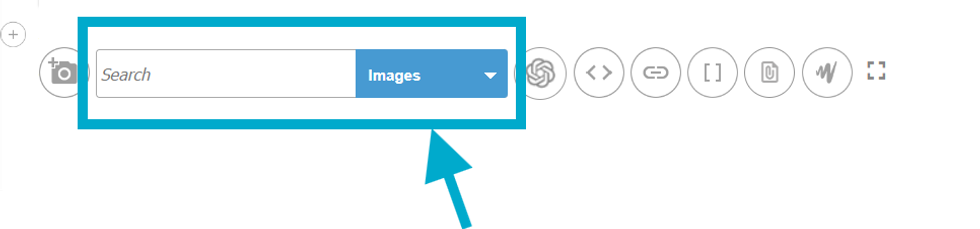
There is a search bar with a drop-down menu. This menu will allow you to search for media using several different third-party sources
Library
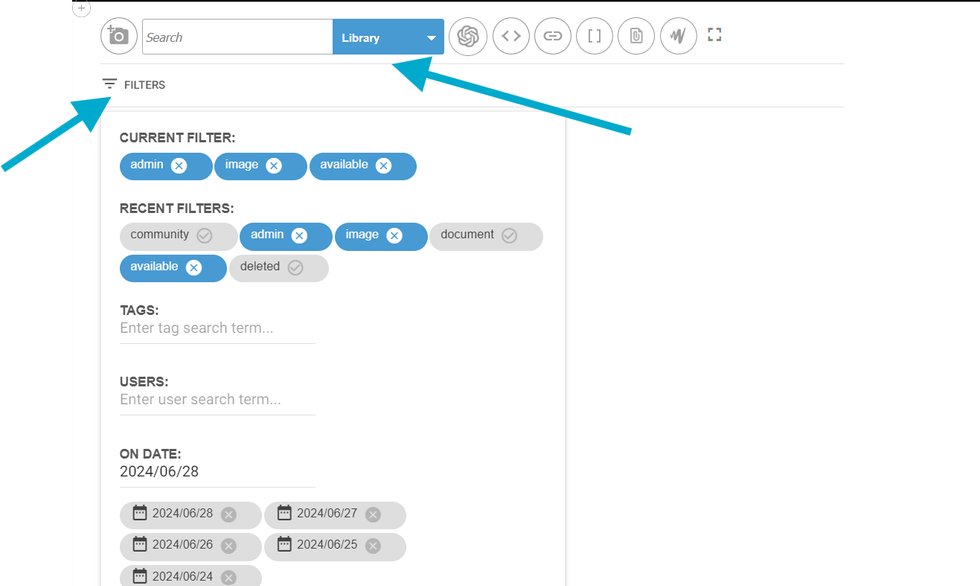
Search for content in your RebelMouse-powered digital asset manager.
Click the Filters option to left and underneath the search box to filter your Library by tags, users, and dates (please note that we cannot change the default filters in the add media bar).
Google Images
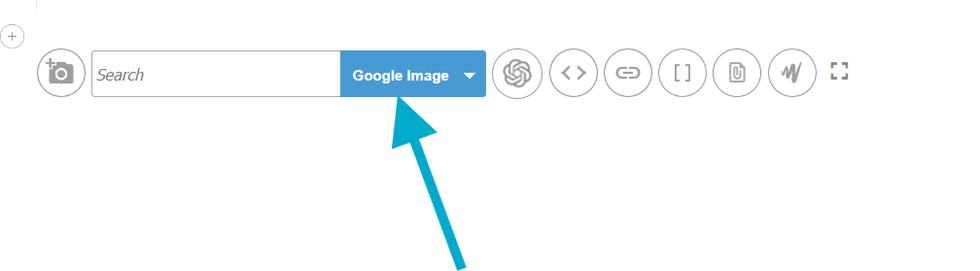
Perform an image search using Google directly from the Add Media Bar.
YouTube Video

Search through YouTube videos for relevant media to add directly to your article's body.
GIPHY
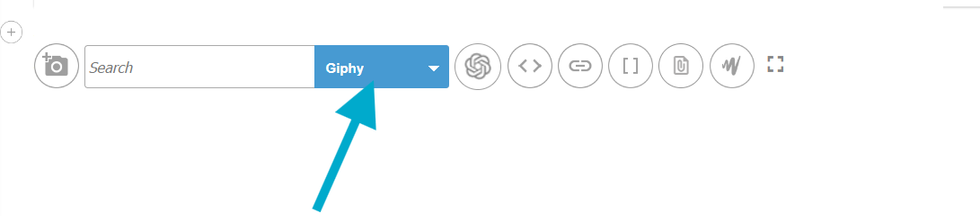
Search for GIFs to add character to your content.
Posts
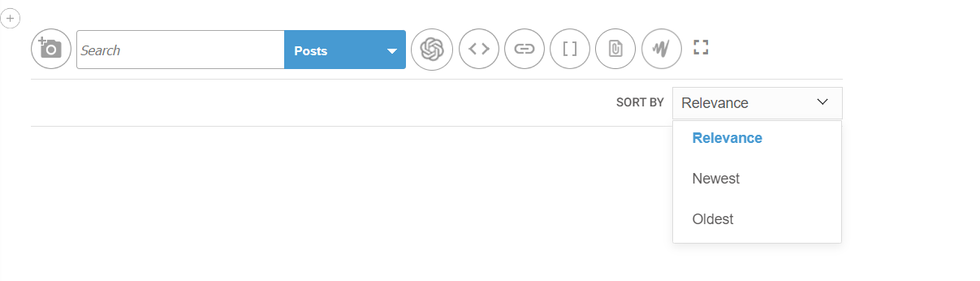
Search for previously published posts on your site to add to your current article with help from our Particle Assembler.
JW Player

If you're using our JW Player integration, you can search for videos directly from the Add Media Bar.
Related Posts
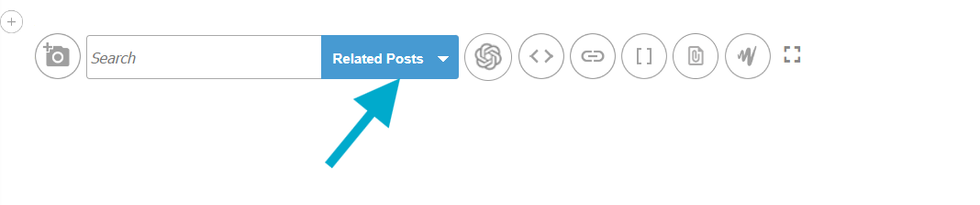
You can add a Related Posts section to the bottom of your post that consists of a selection of existing posts on your site that you choose to surface. Easily search for those articles with this option.
Embed Media
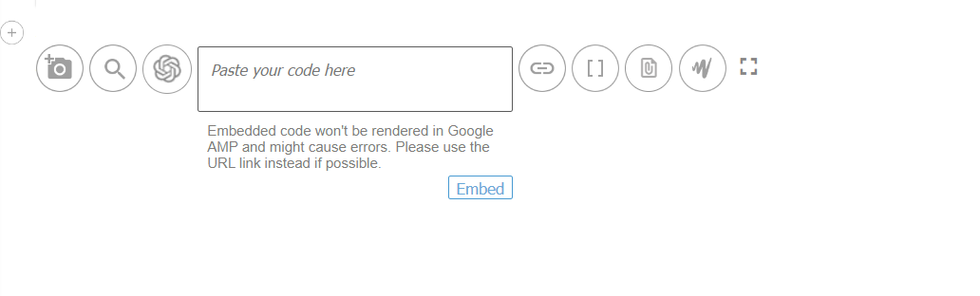
Click the < > icon next to the search bar to embed any code snippet into your article:
Once clicked, you will see a box appear that allows you to paste in your embed code. RebelMouse accepts shortcodes to embed content into posts, and uses simple parameters to format embeds properly and securely.
Upload Media via URL
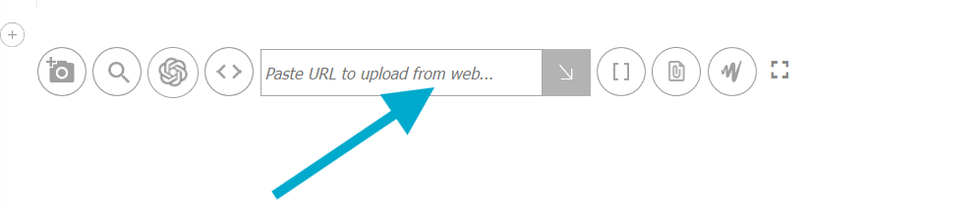
Similarly, you can click the link icon to add media from a specific URL.
Paste your URL in the text box that appears and click the arrow to the right to upload the media from the URL.
Note: It's best practice to upload media via a URL instead of through an embed code. Embed codes will not render properly in publishing formats like Facebook Instant Articles and Google's AMP.
Insert a Shortcode
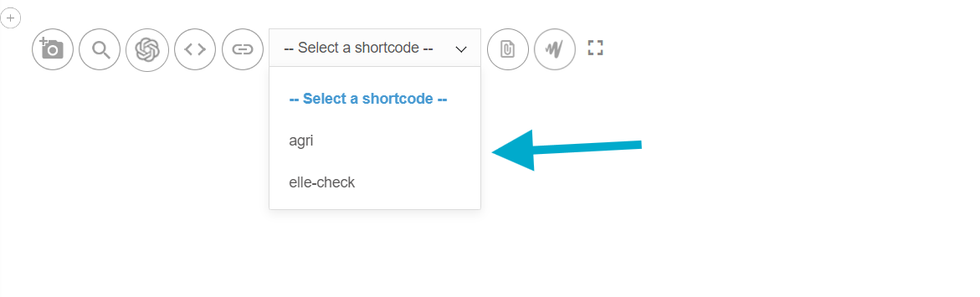
The [ ] icon will prompt you to select and insert a previously created shortcode into your article. Click here to learn more about how to create and manage shortcodes.
Once clicked, you will see a drop-down menu of available shortcodes.
Upload a File
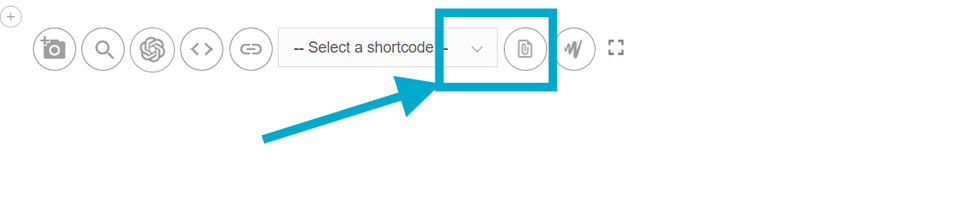
Using the paperclip icon, you can choose to upload Excel, PowerPoint, Word, PDF, and/or CSV files.
Once uploaded, you will see the file's name appear in the body of your post. You can also change the filename in the shortcode if needed.
AI Images
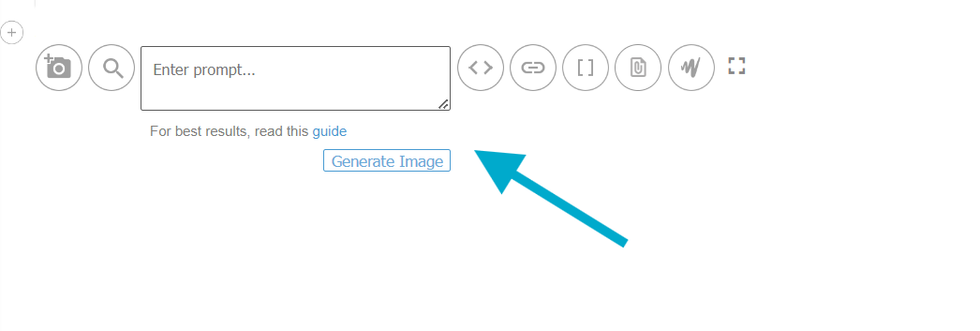
We have integrated Stable Diffusion to allow you to add AI generated images to your article.
JW Video Uploader
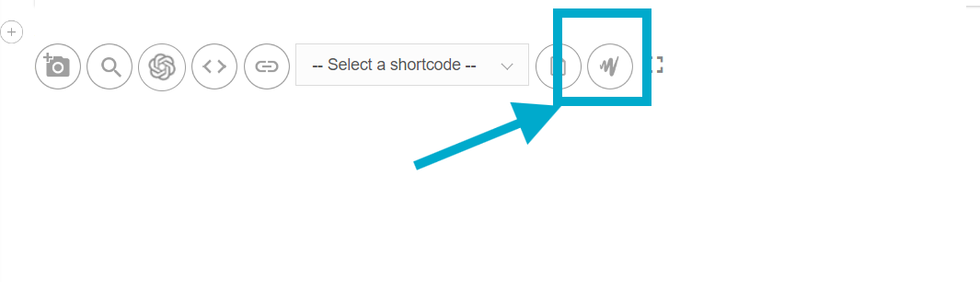
You can upload JW Player Videos.
Full Screen Mode
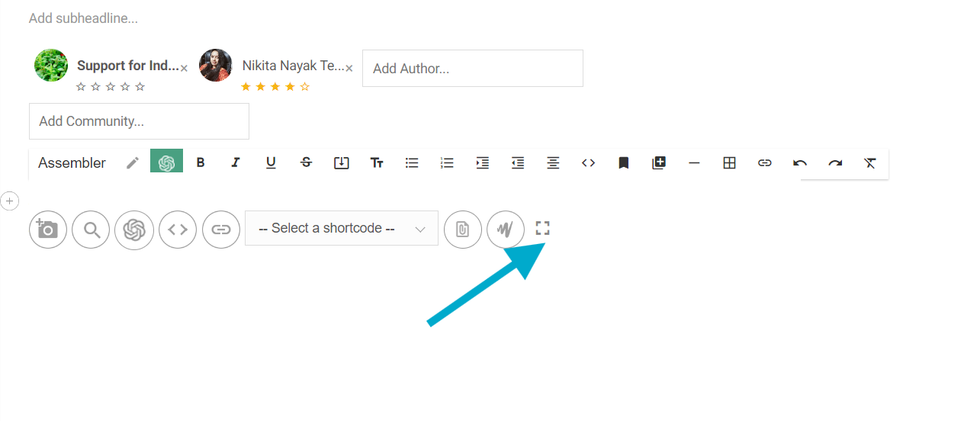
The four brackets icon will expand the Add Media Bar into full-screen mode. You can click the same icon to collapse the Add Media Bar back to its original size.
Table of Contents
© 2025 RebelMouse. All rights reserved.

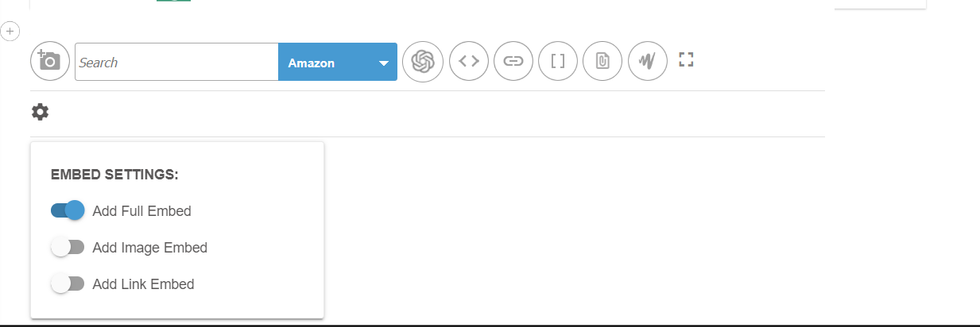
Comments Moderation Tools