Latest Stories
Documentation
Export User Funtionality
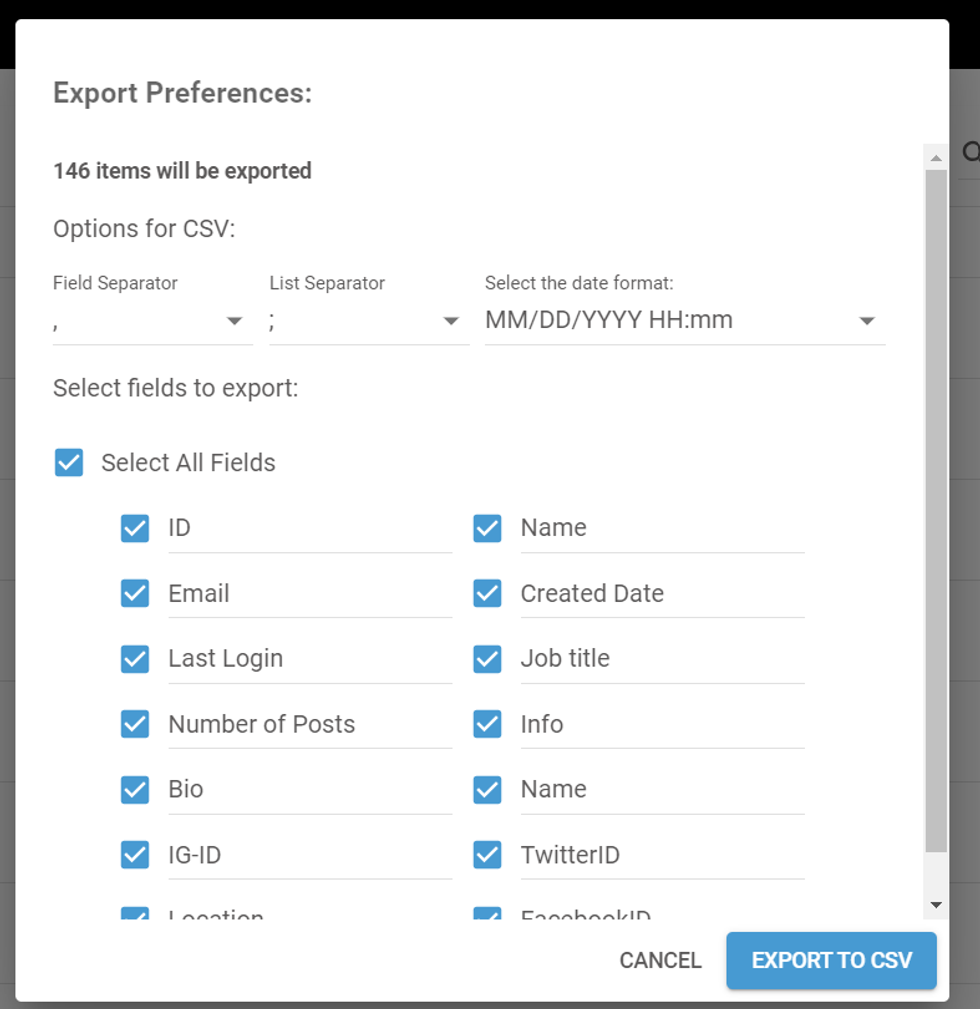
The user dashboard allows you to export user data either individually or in bulk. You can export the data into a CSV format, giving you the flexibility to select specific information from the users' profiles that you wish to include in the export.
Export by filtering
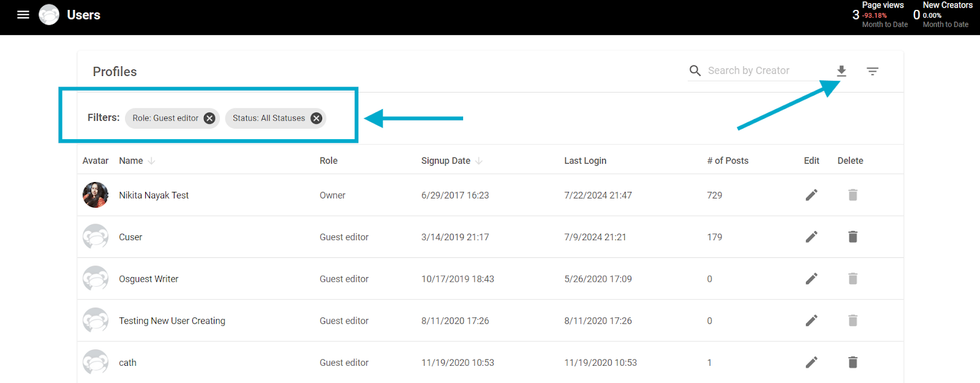
The user dashboard provides powerful filtering options, allowing you to narrow down users based on specific criteria. Once you've applied the desired filters, you can export the filtered user data into a CSV format. This allows you to combine both filtering and exporting features, enabling you to efficiently manage and analyze the exact user data you need.
User Export Preferences
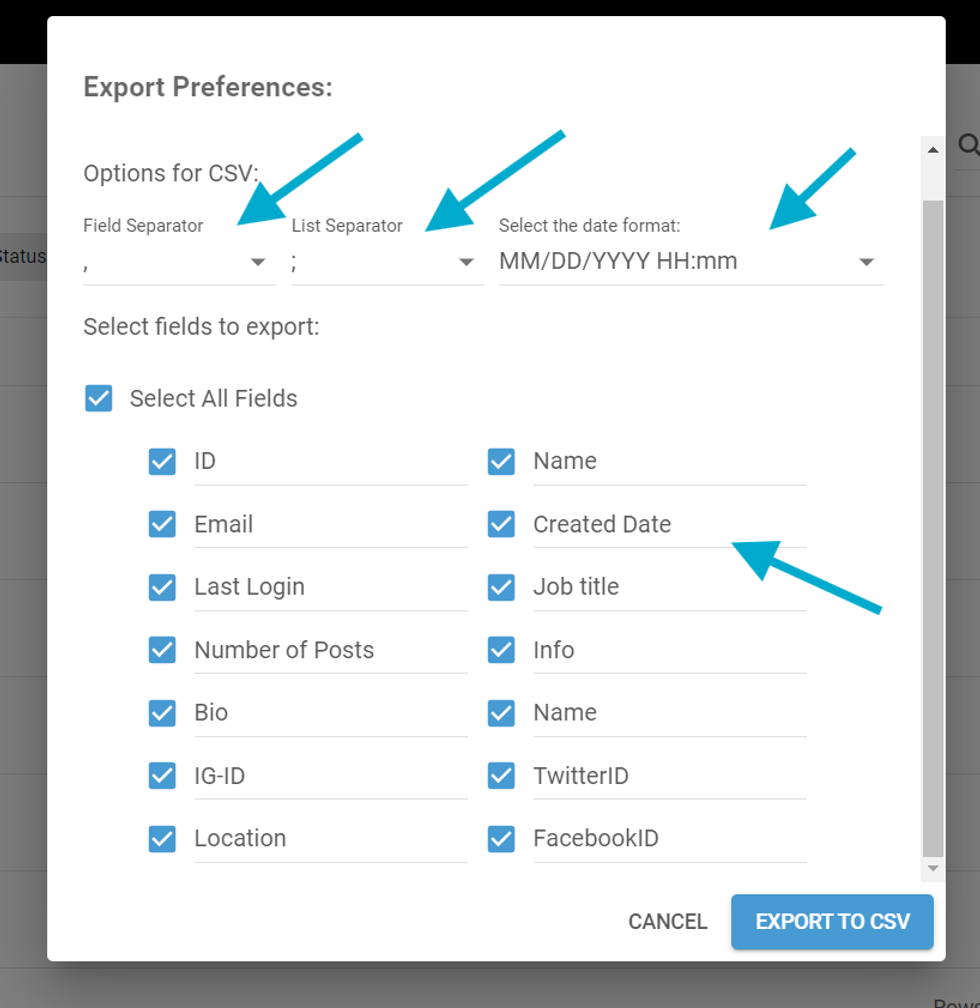
When exporting user data, you can customize various export settings to match your preferences. These include:
- Field Separator: Choose the character that separates fields in your exported file.
- List Separator: Select the separator used within lists in the data fields.
- Date Format: Specify the format in which dates should be exported.
- Field Selection: Pick and choose different fields from the author’s profile that you would like to include in the export.
These options provide flexibility to ensure the exported data is tailored to your specific needs.
Export Button
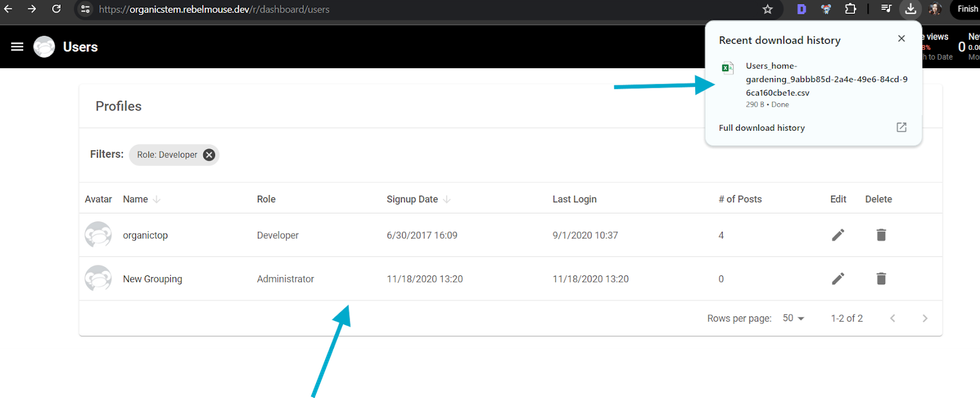
Once you've customized all your export preferences and selected the desired fields, simply click on the "Export to CSV" button to initiate the process. The file will be downloaded. If you change your mind, you can always click the "Cancel" button to abort the export.
Table of Contents
© 2025 RebelMouse. All rights reserved.
Comments Moderation Tools