Latest Stories
Documentation
Assembler: Listicles
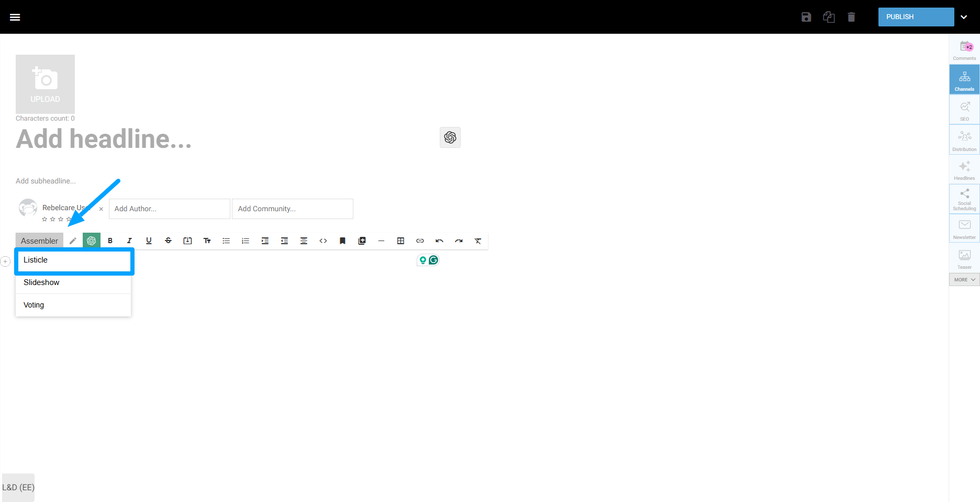
The Assembler inserts an organizational layout into your article, guiding you through building out the particles that will shape your content. Think of the Assembler as an enhanced list format. For instance, if your article is about the 10 best cities in Mexico, each particle could feature a different city. However, the Assembler isn't limited to lists; it can cover the main points of your piece and include user-generated content or related stories.The Listicle is accessible via one simple click in the formatting toolbar on the Assembler option of Entry Editor.
Assembler Particles
The Assembler contains multiple particles. Particles have various fields such as particle headlines, body, and media, functioning like small articles within the main article.
Particle Headline
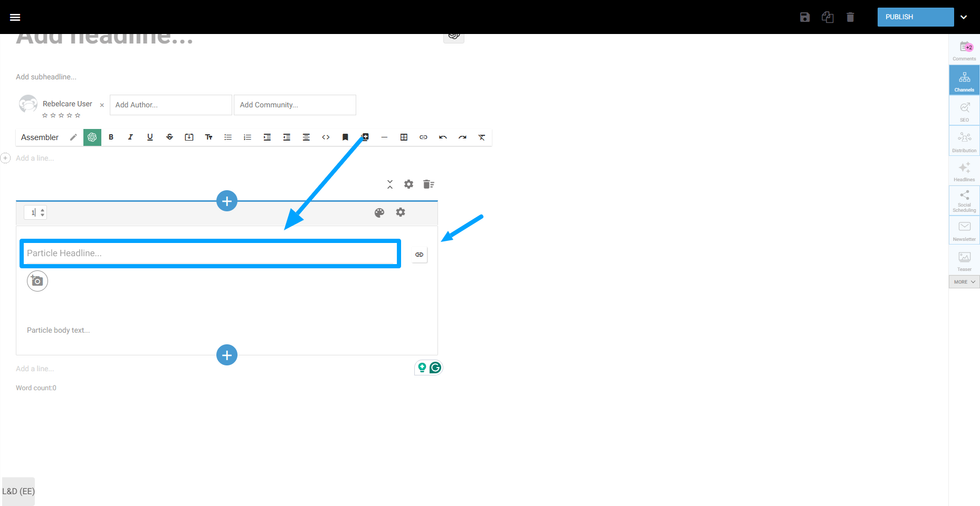
You can add a headline to the particle. Additionally, you can also add a link to your headline.
Media Tool
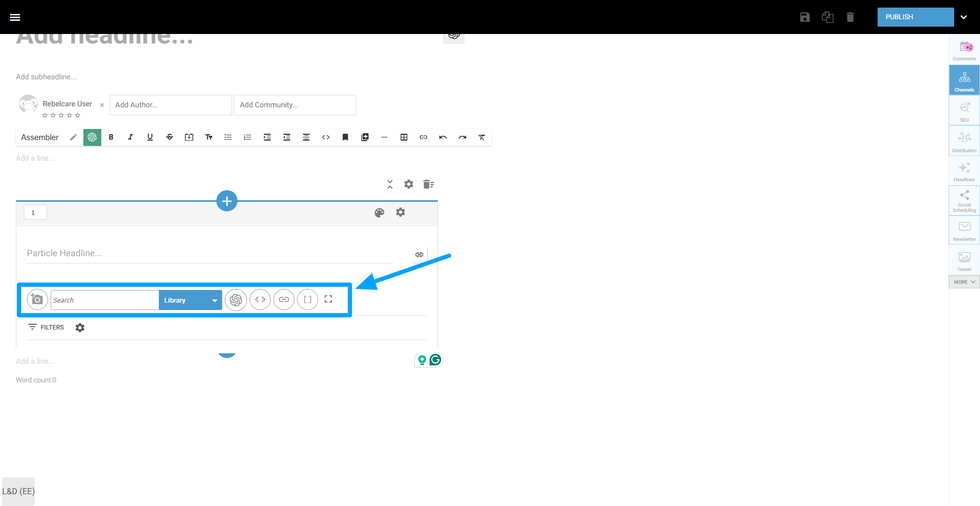
you can add different media to your post, including content from Giphy, Google Images, YouTube, Facebook, Instagram, Twitter/X, and AI-Generated images by Stable Diffusion.
Particle body
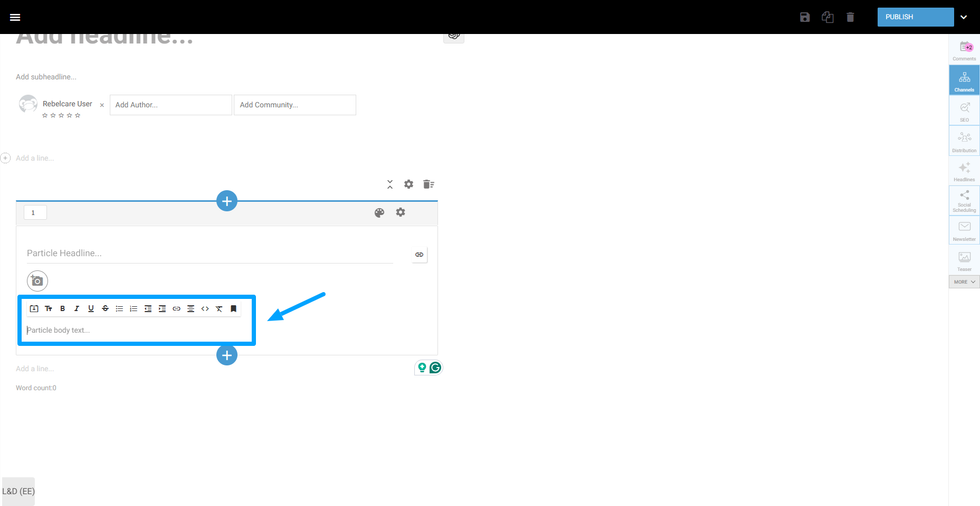
Similar to the post body, it is the part where the text of your post is placed. It has also a formatting tool.
Add new Listicle
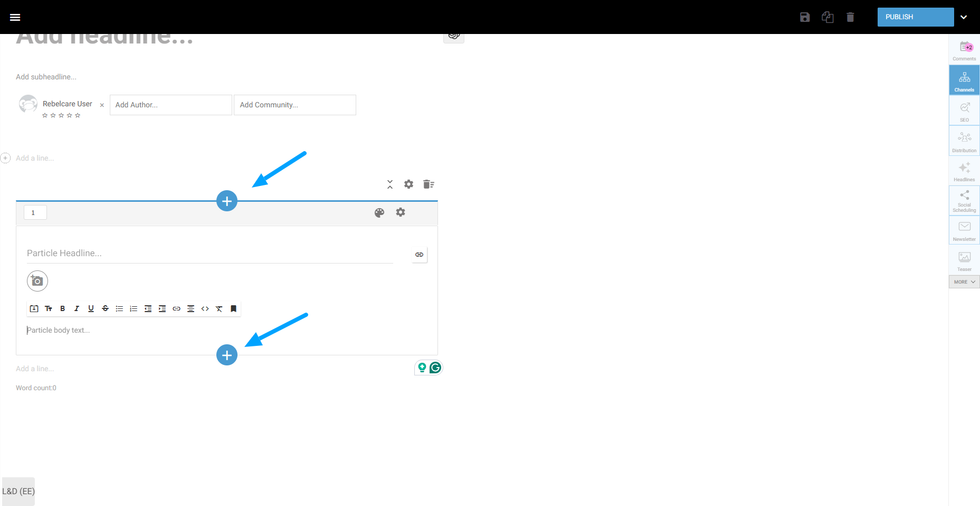
You can add more listicles above or below the current one, by clicking on the “+” button present at the top and at the bottom of the listicle.
Customize HTML/CSS
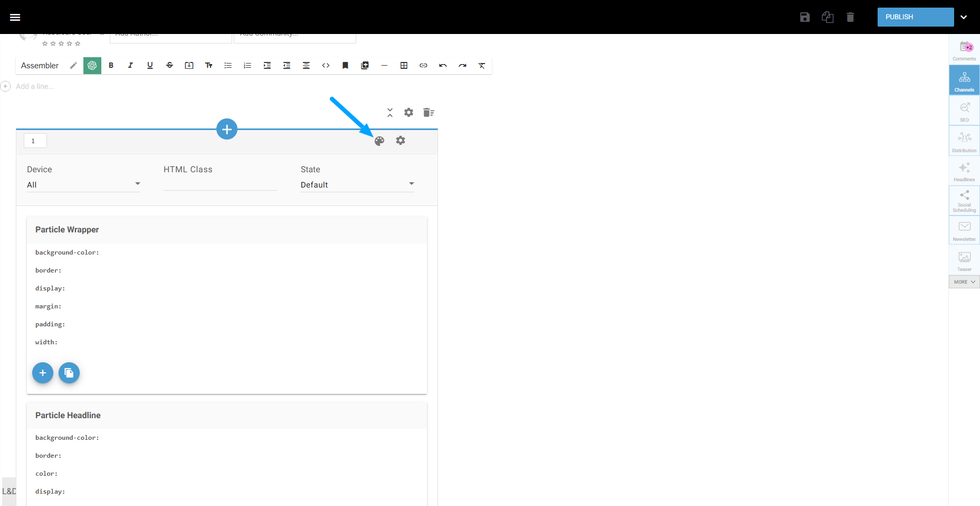
You can customize your particle designs via HTML and CSS. To do it, you just need to press the ink tray icon.
Expand and Collapse
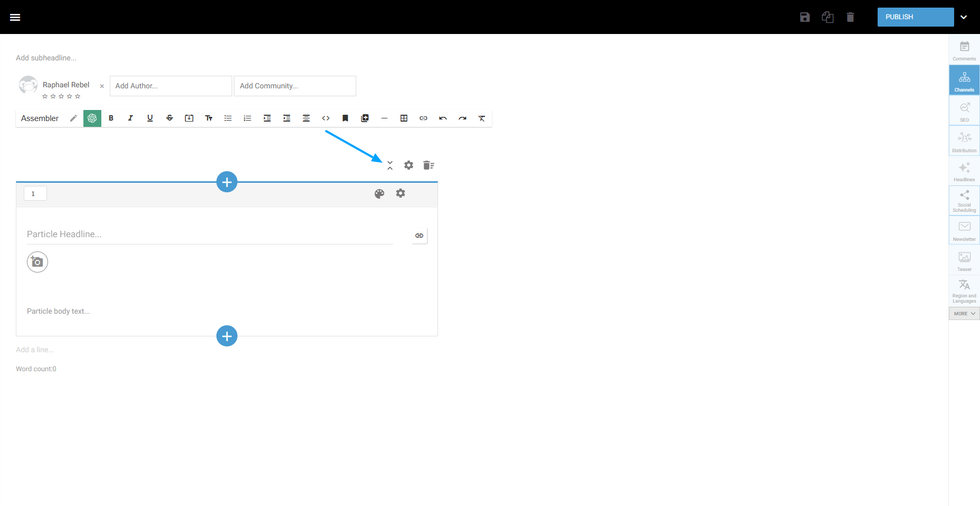
You can expand and collapse the listicles, to only show the headline of it, by clicking on the option on the listicle menu.
Rearrange Listicles
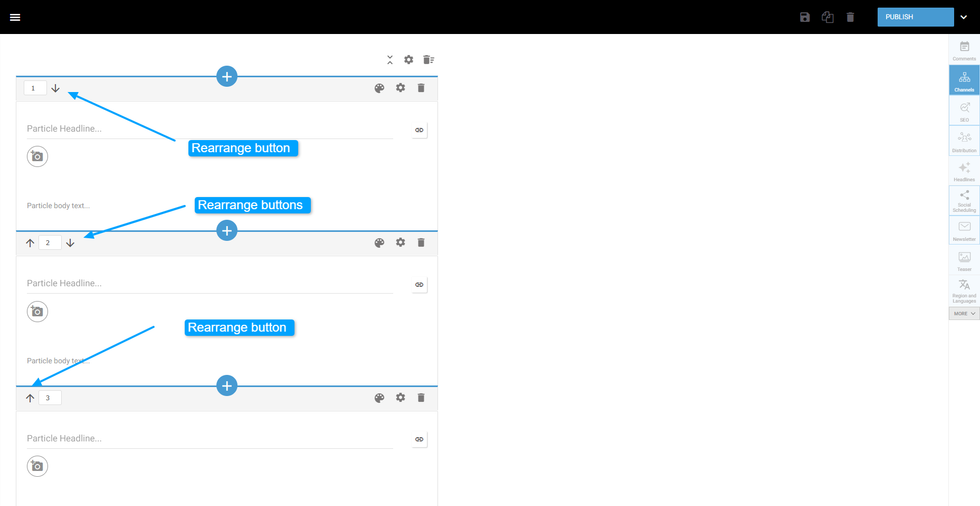
If there is more than 1 listicle present in the post, some arrow buttons will appear in each listicle. They enable the rearranging action between your listicles, so you can move a bottom listicle up and vice-versa.
Listicle Advanced Settings
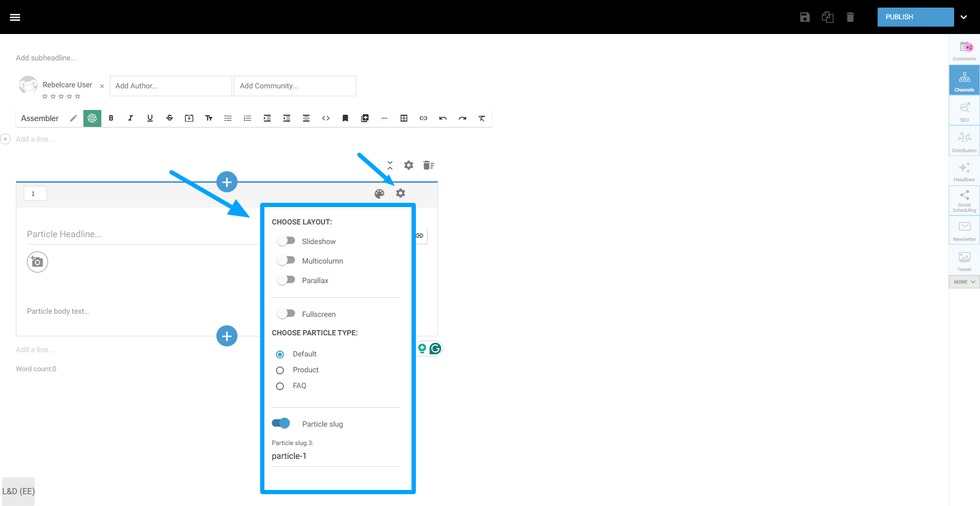
You can customize your listicle even more with the advanced options.
Multicolumns
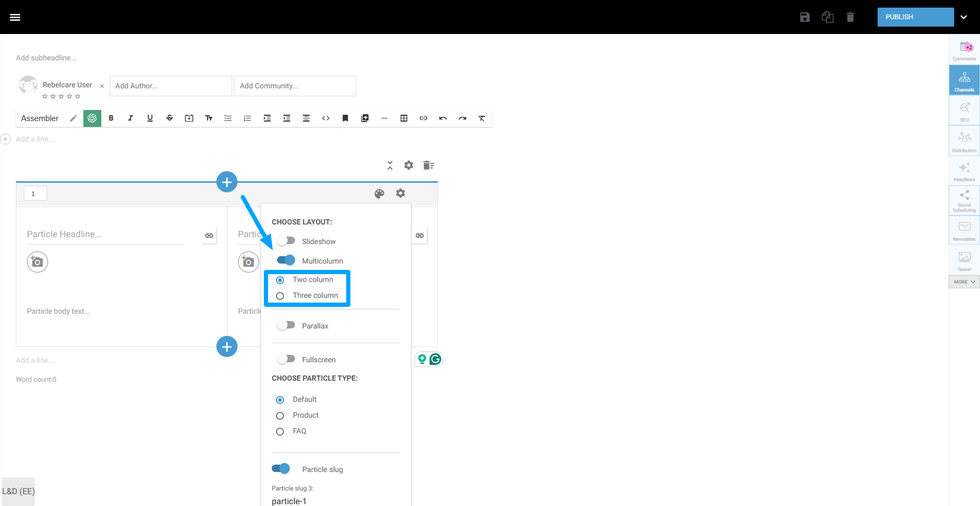
if you enable this option, the particles will be divided into two or three columns, depending on your choice in the menu. Each division shares the same properties as the particles.
Parallax
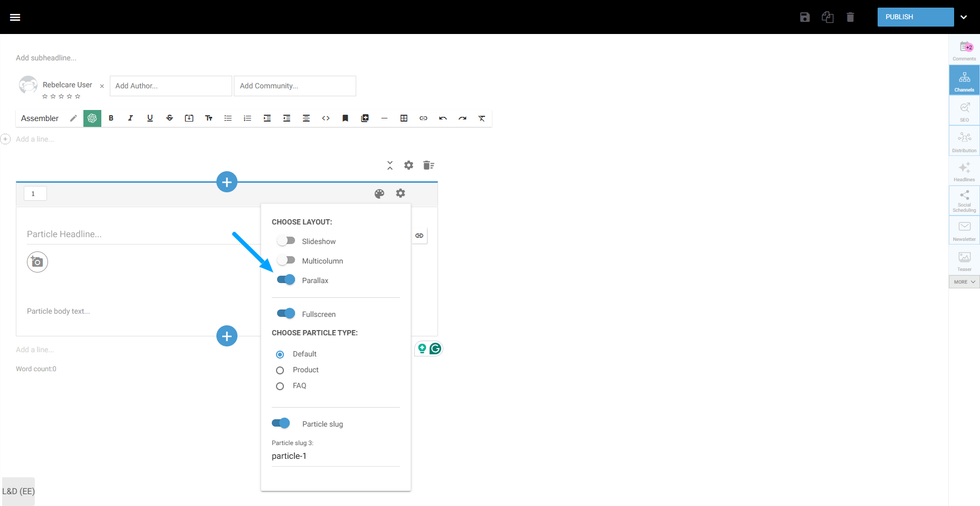
This option allows you to enable a parallax effect on your particle. The Parallax effects involve a website’s background moving at a different speed than the foreground content.
Fullscreen
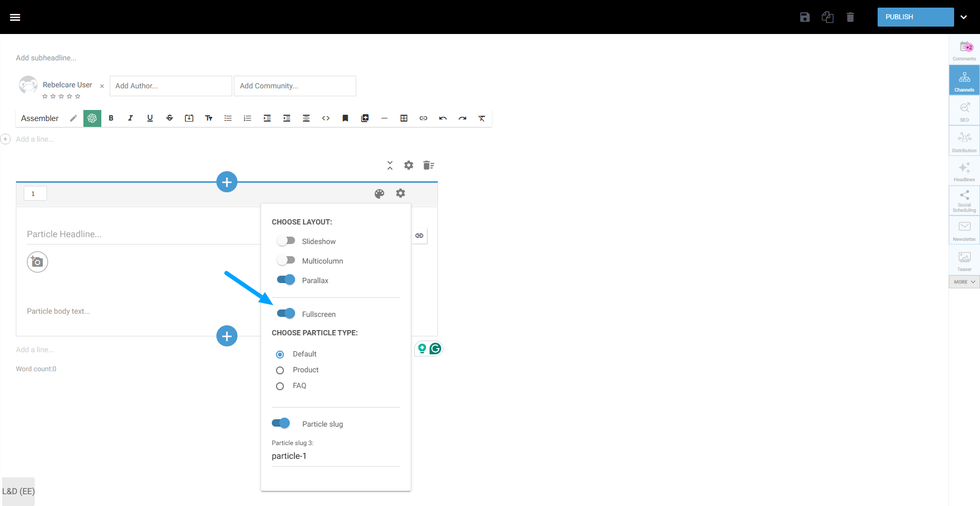
if turned on, It sets your Listicle to fulfill the entire screen.
Particle Type - Product
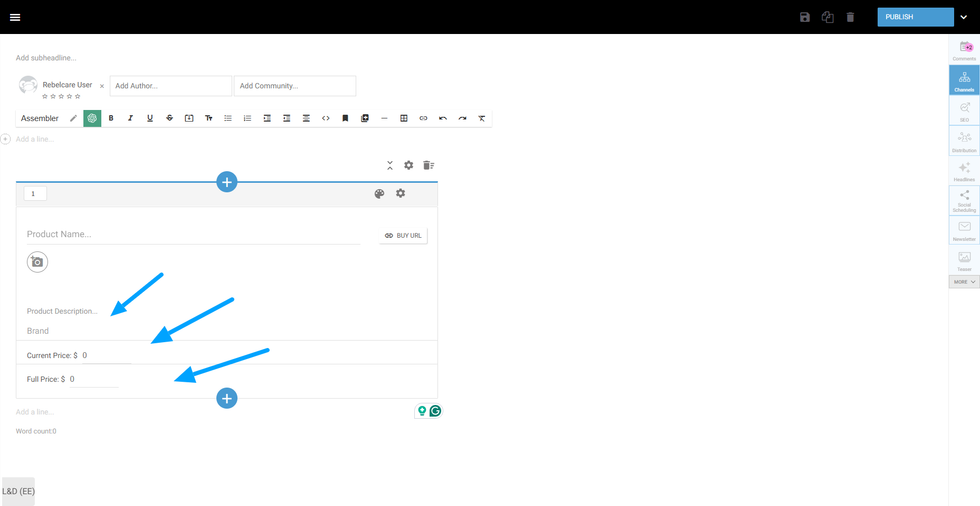
Product: along with renaming the Headline and body to Product Headline and Product Description, it adds 3 new fields to be fulfilled:
- Buy URL - the URL to redirect the user to finish the purchase
- Brand of the product
- Current Price of the Product (in case there is any discount)
- Full price of the product
Buy URL
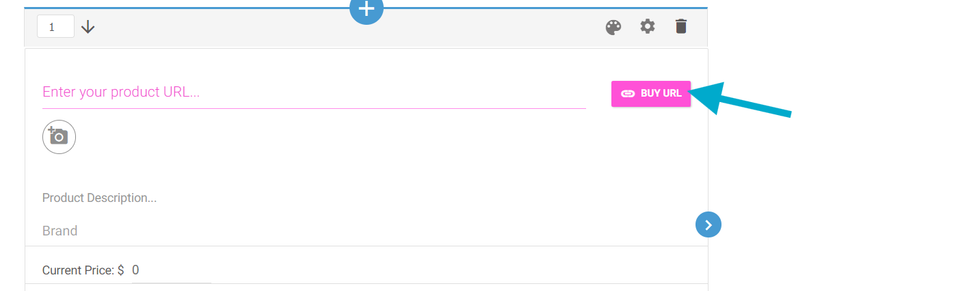
The URL to redirect the user to finish the purchase
Particle Type - FAQ
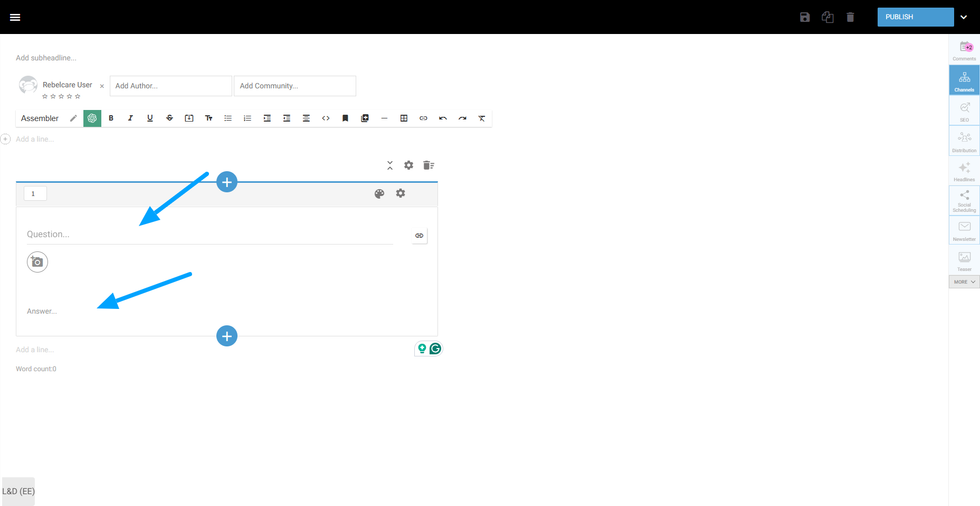
FAQs contains particles in the form of questions and answers.
Particle Slug
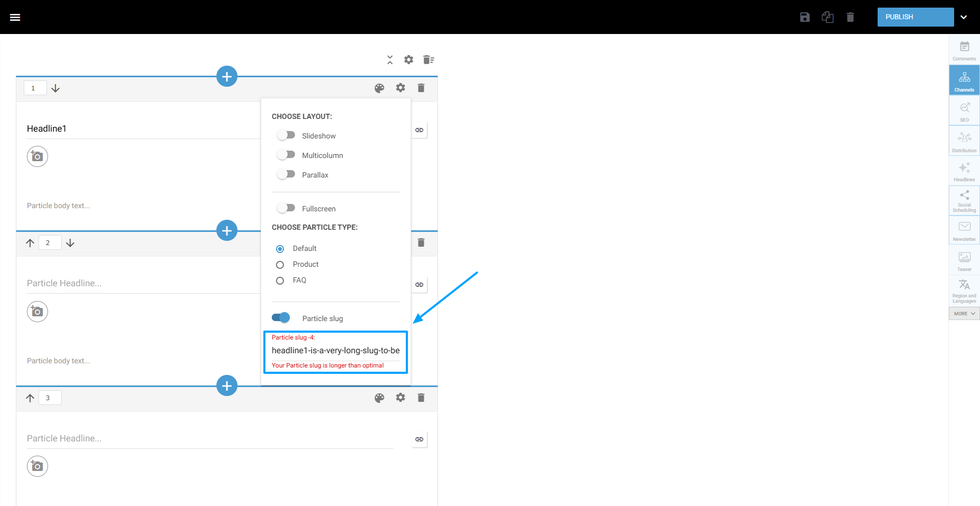
it adds a slug to each Listicle. This slug can be customized. Note: if the slug is too long, a warning message will appear
Delete
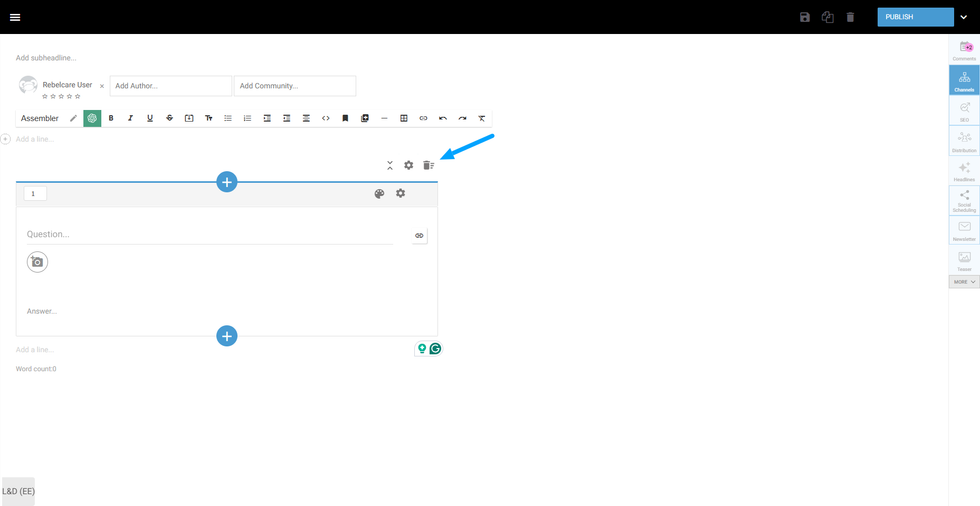
Deletes the Listicle.
Assembler Advanced Settings
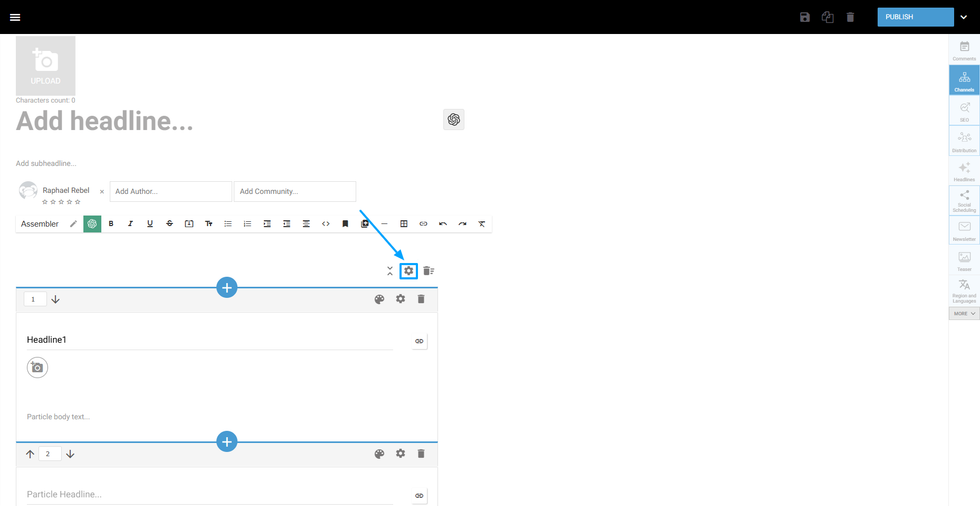
Pagination
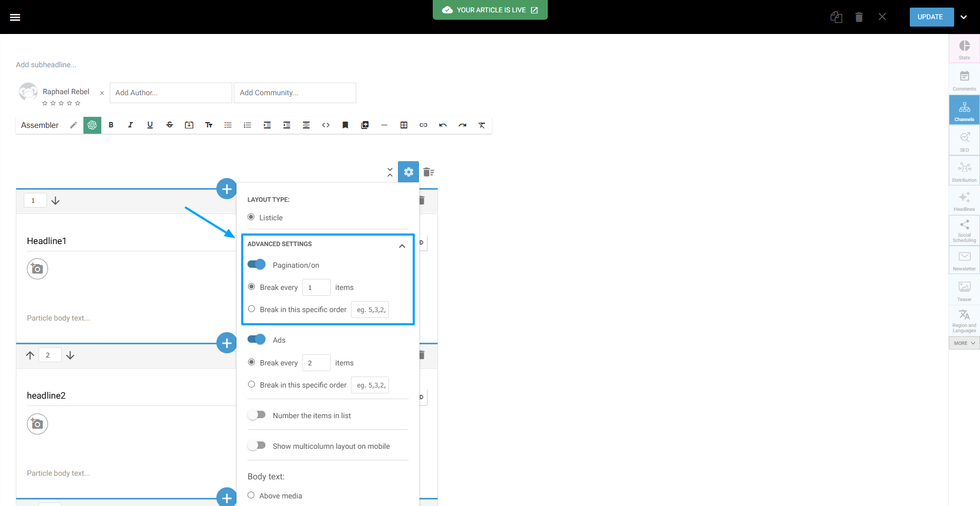
Add a number to identify the “page” of the post. You can set the pagination to break the listicles into pages. It can be set every X listicles or in a specific order.
Ads
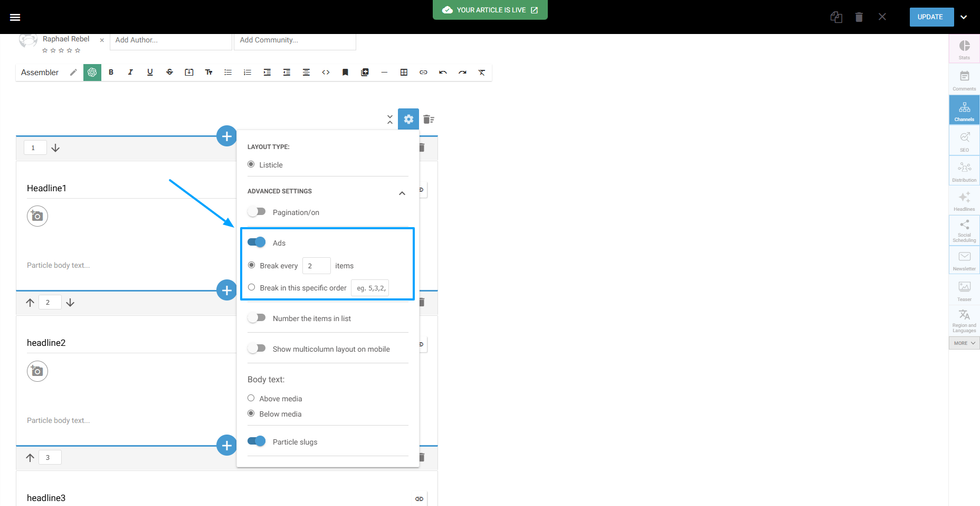
Enabled the Entry Editor to add an ad between the listicles. Similar to the pagination, you can set it to put an ad between every X listicles in a specific order. It will display the ads code that are added in Ad Manager
Number the items in list
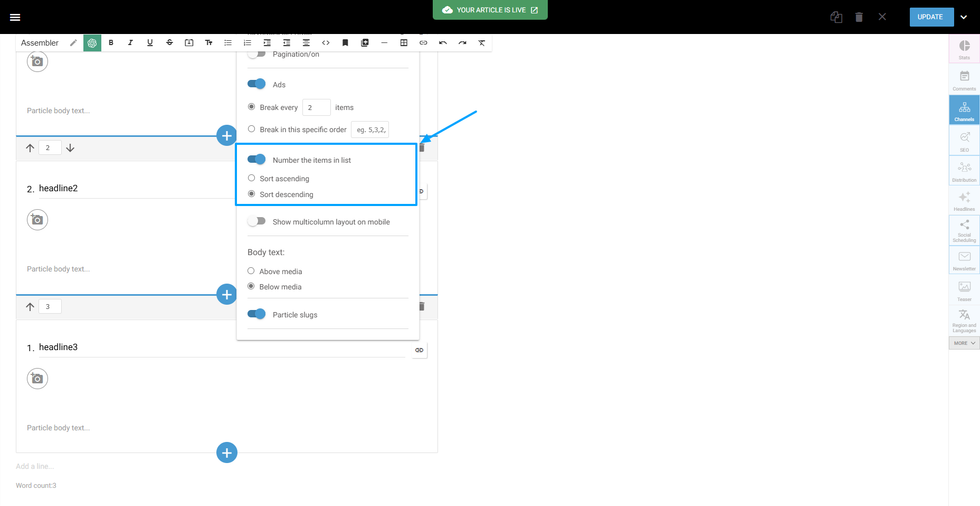
Transform your post listicles into a numbered list. You can sort it as ascendant or descendant.
Show multicolumn layout on mobile
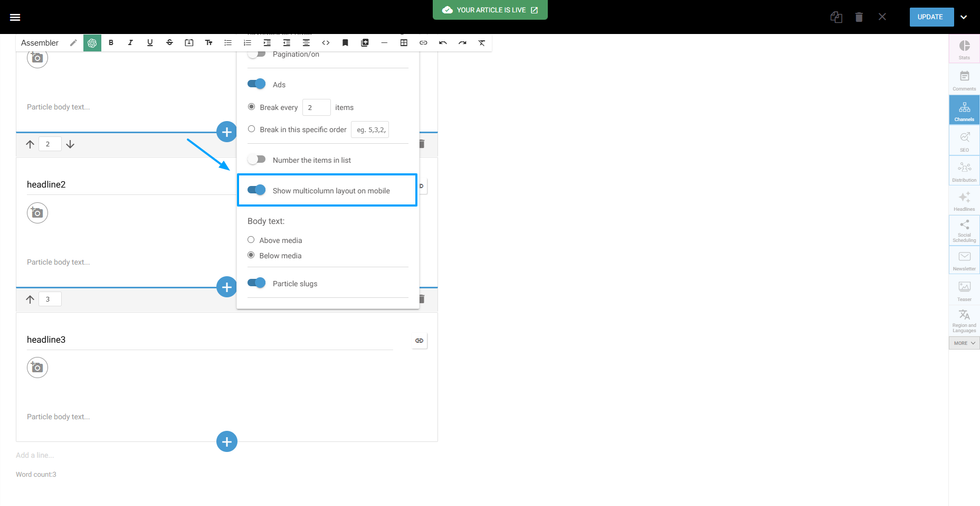
Enables the multicolumn view of the listicles in mobile devices.
Body Text
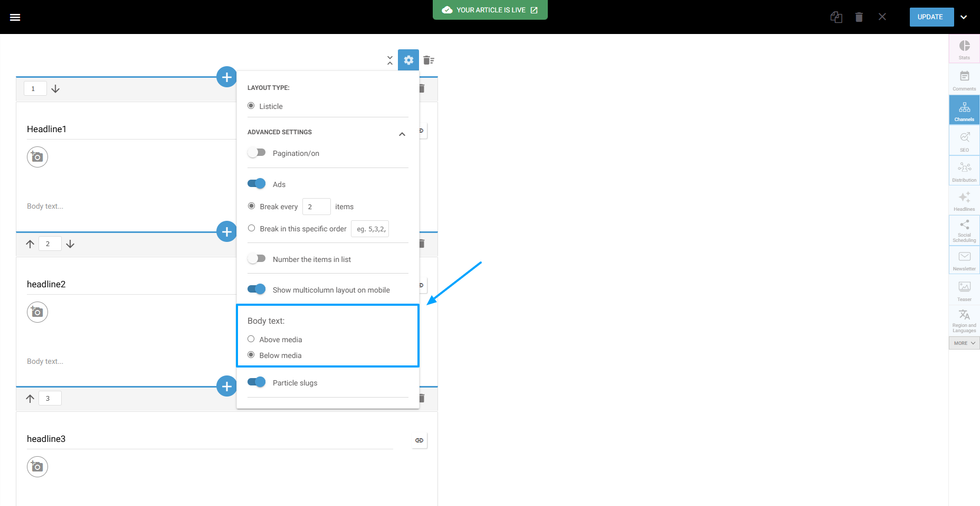
it sets the rule for the body text to be above or below the media added to the listicle.
Table of Contents
- Assembler Particles
- Particle Headline
- Media Tool
- Particle body
- Add new Listicle
- Customize HTML/CSS
- Expand and Collapse
- Rearrange Listicles
- Listicle Advanced Settings
- Multicolumns
- Parallax
- Fullscreen
- Particle Type - Product
- Buy URL
- Particle Type - FAQ
- Particle Slug
- Delete
- Assembler Advanced Settings
- Pagination
- Ads
- Number the items in list
- Show multicolumn layout on mobile
- Body Text
© 2025 RebelMouse. All rights reserved.
Comments Moderation Tools