Latest Stories
Documentation
Manage User Profiles
Add User Button
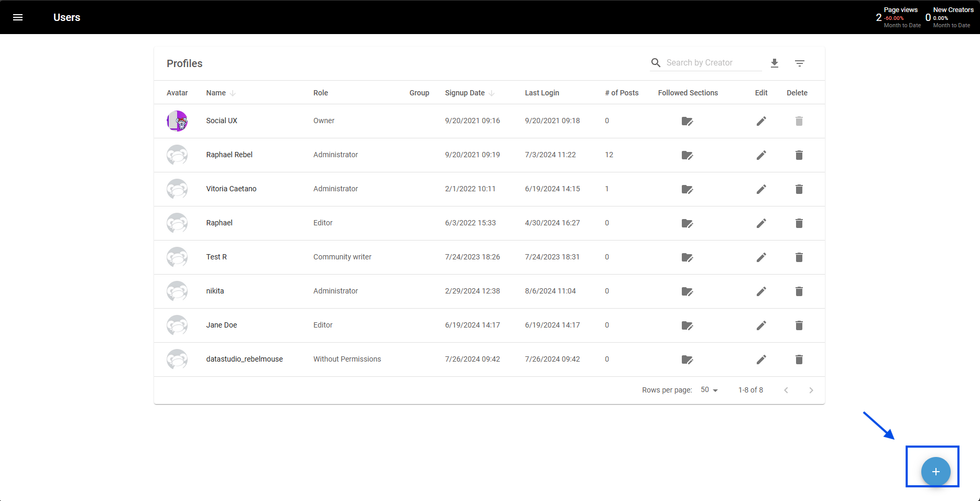
You can add new users manually on the Users Dashboard by clicking on the “+” icon at the bottom-right corner.
Add Avatar, First Name and Last Name

Once clicked, a new popup will appear with profile fields to be fulfilled.
Avatar: The circle with a camera icon is for you to upload a photo to the user profile. This is not mandatory.
First Name: The first name of the user. Required field.
Last Name: The last name of the user. Required field
Add Password, Roles and send an invite
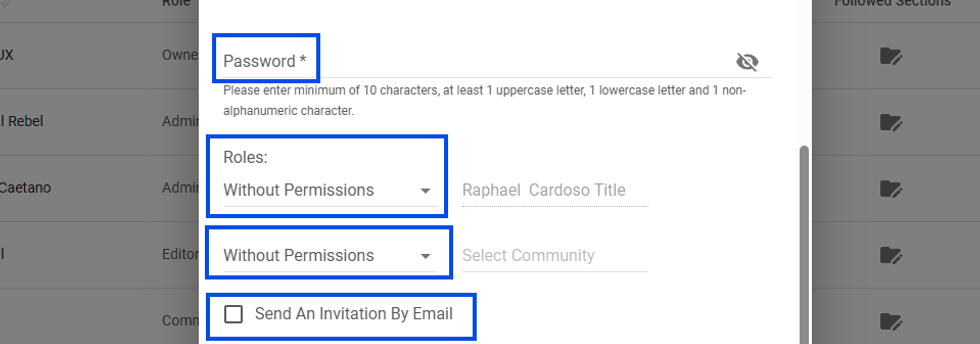
Password: the password for the user to access the account on the platform. Required.
Roles: It is divided into 2 roles - User Permissions and Group Permissions. Here, you can assign the roles for this user individually and the roles for this user under a specific group.
Send An Invitation By Email: Send an email inviting the user to join your site after creating its user.
Add Custom field information, Interests, and Social Profiles
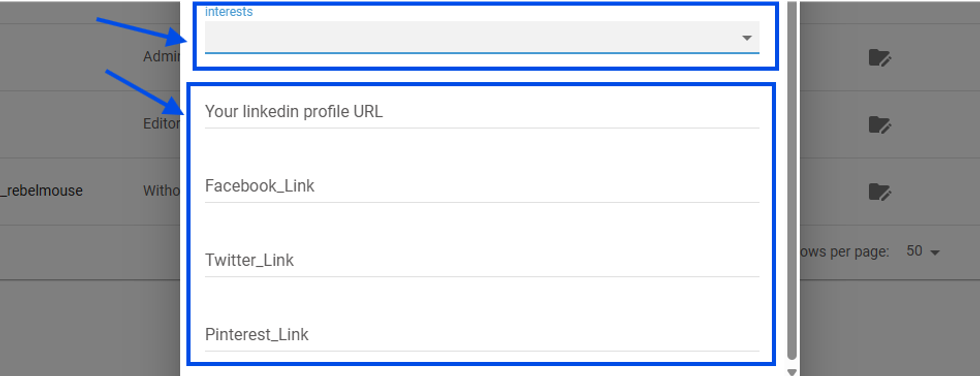
Custom fields: those fields are created and added to authors in the Layout & Design tool, on the Global Settings page. Some examples of these are:
Interests: sets the interests of this user to be displayed on the author/user page. The options can be changed in the Global Settings.
Social Profile URLs: you can add different social media profiles to the user profile, such as LinkedIn, Facebook, Twitter, Pinterest, and others.
Edit users
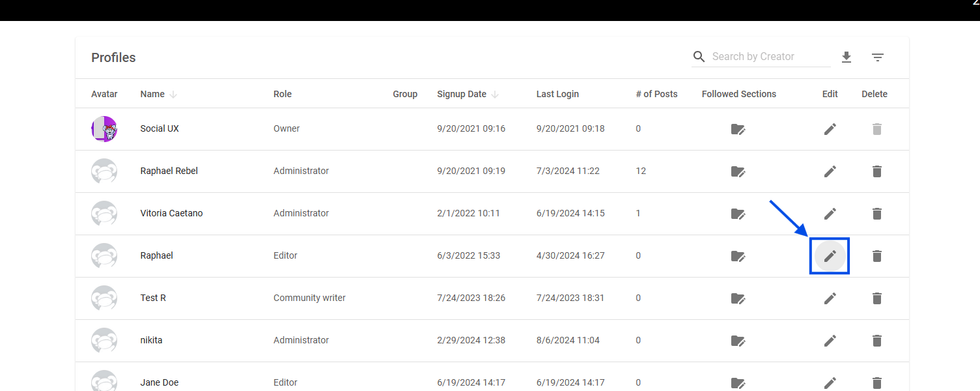
To edit a user, go to the Users Dashboard and click on the pencil icon under the Edit column from the respective user you want to edit.
All of the previous fields are editable, but there are also new ones that appear for already created users, such as:
Edit Description, Status, and Rating
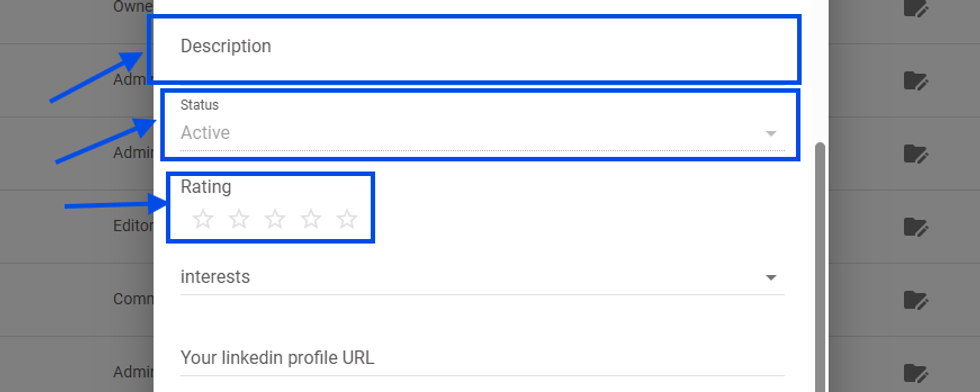
Description: a field to add a paragraph of text and give more personality to the user on their page.
Status: It shows the current status of a user. If a user is active, their account is fully functional and they have access to log in. If any Admin bans the user, the user will be under the status of Banned.
Rating: a rating system for users, specifically for authors being rated internally by their posts.
Non-editable fields
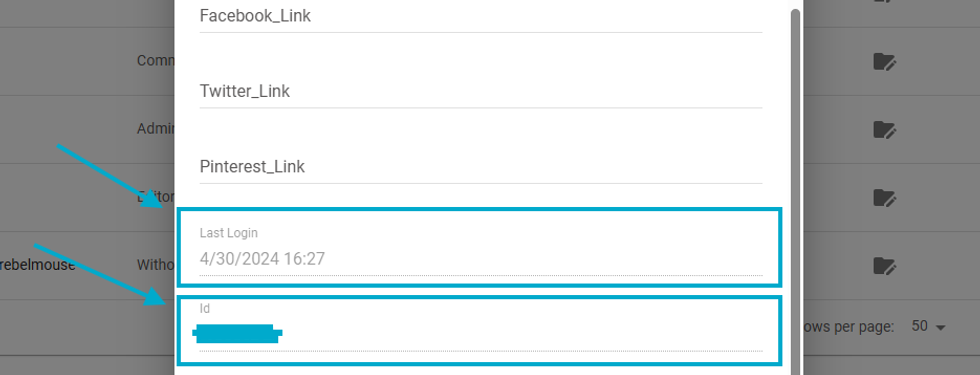
Last login: last date and time the user logged into the platform.
Id: User ID on the platform
Banning a user
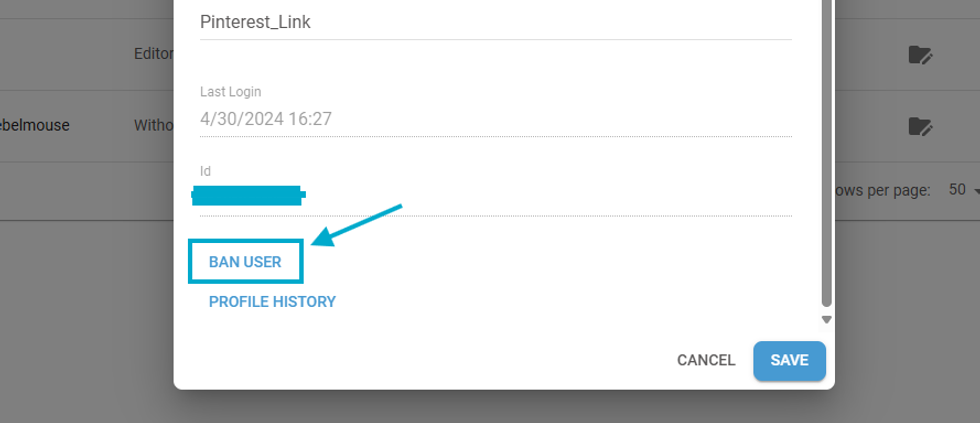
Ban User: Only used by admins to ban a user. If the user is banned, the button is replaced with Unban User.
© 2025 RebelMouse. All rights reserved.
Comments Moderation Tools