Latest Stories
Documentation
Custom Paths for Static Pages
You can now define custom URL paths for your Custom Pages, giving you greater control over how your page URLs are structured and displayed.
Previously, the path of all the Custom Pages created in Layout & Design Tool included an /st/ prefix, which limited flexibility in URL structure. With this new feature, that limitation has been removed, allowing you to create fully customizable and cleaner URL paths for these type of pages.
Editing an existing Custom Page’s path
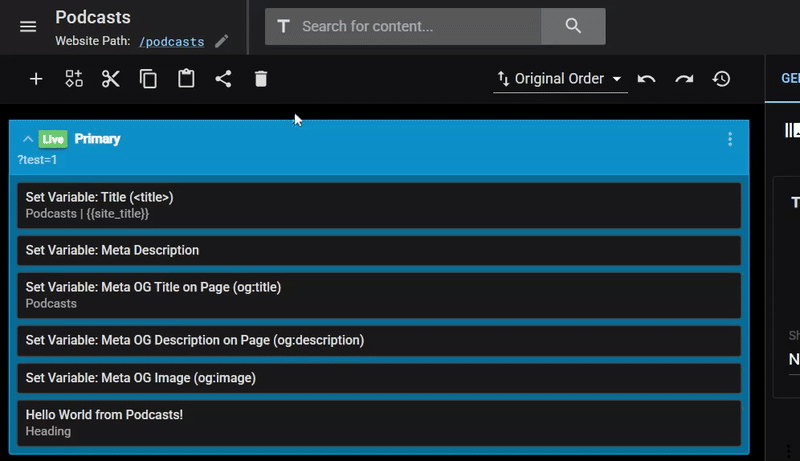
On the Custom Page, you can edit the URL path by clicking the pen icon, entering the URL path you want, and clicking on Update button.
Preview Custom Pages

Click the custom path or the preview button to view your custom page with the updated URL.
Creating Custom Pages with a custom path
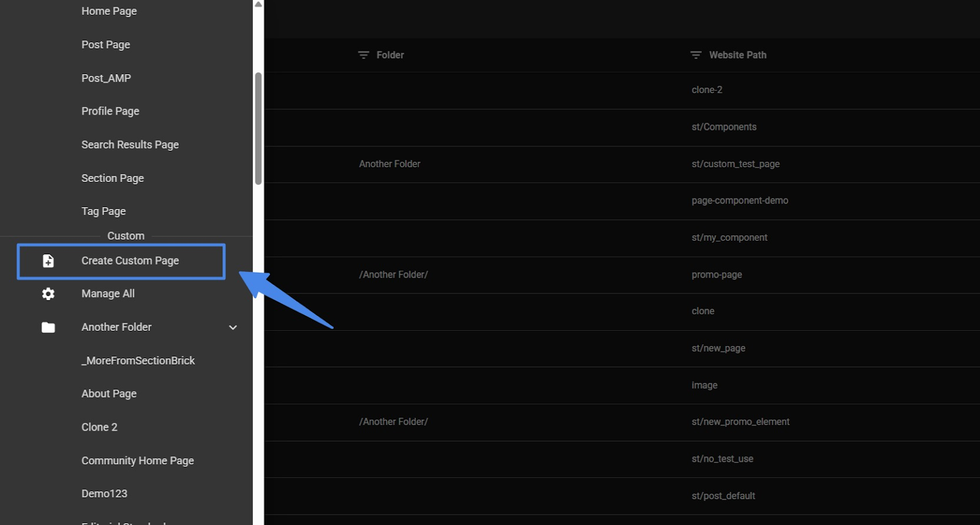
Step 1: Click “Create Custom Page” in the menu.
Create Custom Page Popup

Step 2: You see a popup "Create Page" with the following fields
- Name: The name of the page in L&D.
- Folder: You can add the Custom Page to any exisiting folder created.
- Website Path: This is the field where you can define the custom urls for your custom pages. It is mandatory to set the URL path (e.g. /about for a custom About Page).
- Clone From: Clone From lets you select an existing page to copy all of its current layouts. This is useful when you want to create a similar Custom Page or start with an existing structure that you can modify later as needed.
Confirm Message
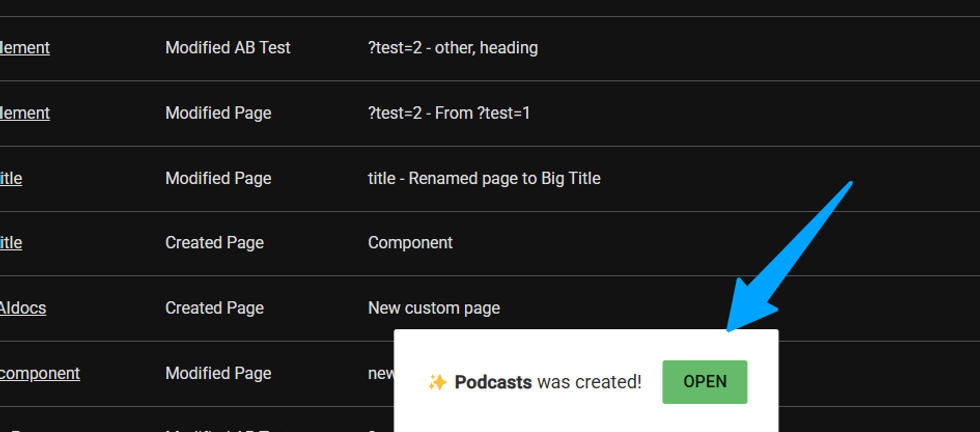
Step3: Click on Create, and you’ll receive a confirmation message indicating that your Custom Page has been successfully created at the bottom of the page. You can now simply click on Open to view and start editing your Custom Page.
Manage your Custom Pages
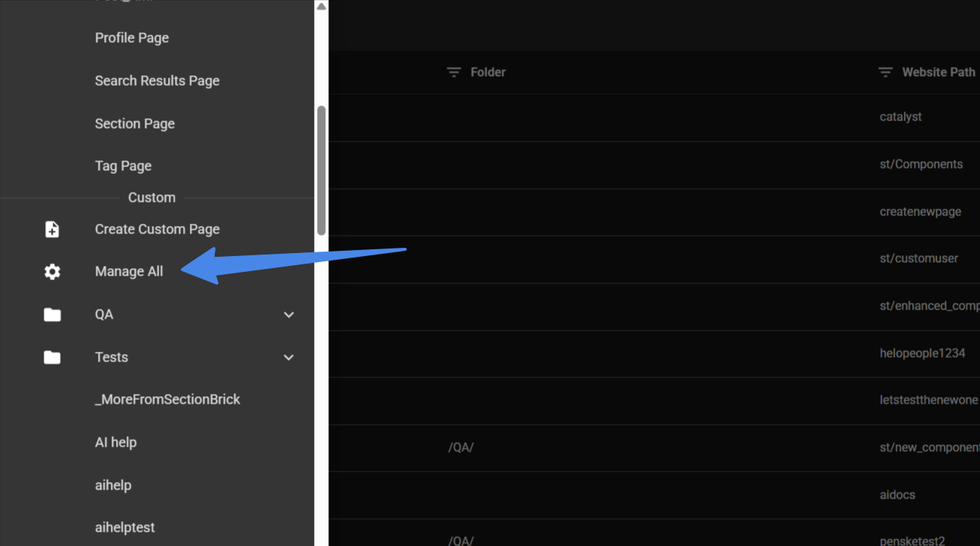
You can manage all your custom pages from the "Manage All" option on the sidebar menu (will add this as link r/layouts-editor/?#/custom-pages), here you will see a list of all the custom pages you’ve created.
Search Filters:
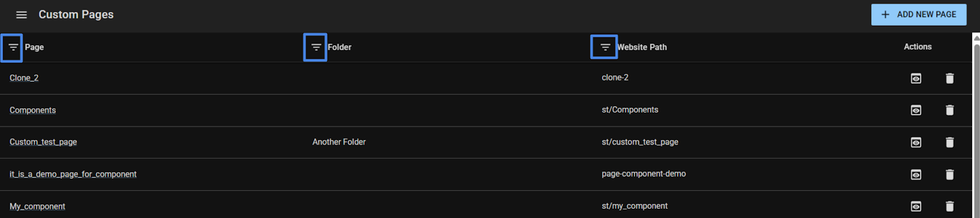
You can filter your custom pages by Name, Folder, and Path.
How the Search Filter works?

You simply need to click on the filter icon and type in what you want to search for or filter:
Edit Custom Paths:
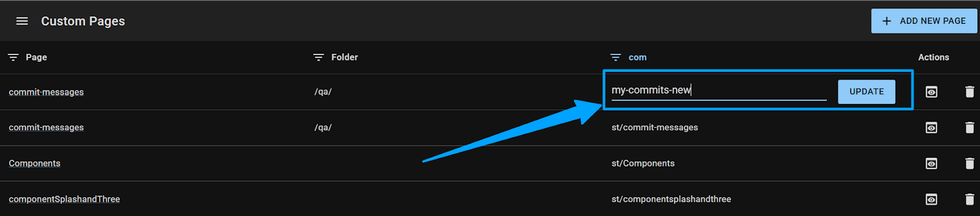
You can edit the path of a custom page by clicking inside the field and updating it.
Preview Button:
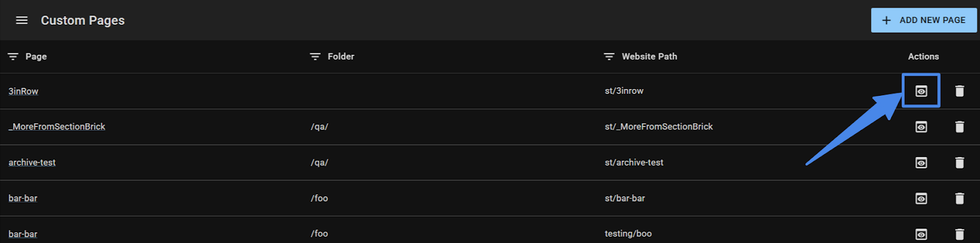
Check out how your page looks by clicking on the Preview button.
Edit Folder:
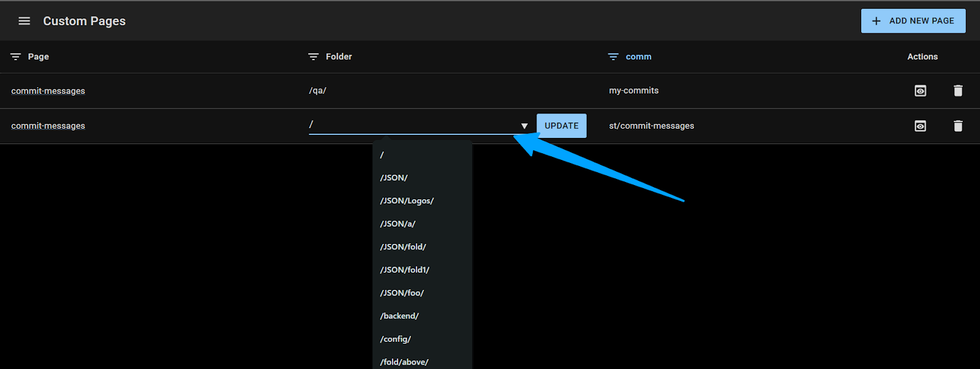
You can use folders to better organize your custom pages. To move a page, click on the folder you’ll then see options to select and update the folder.
Delete Page:
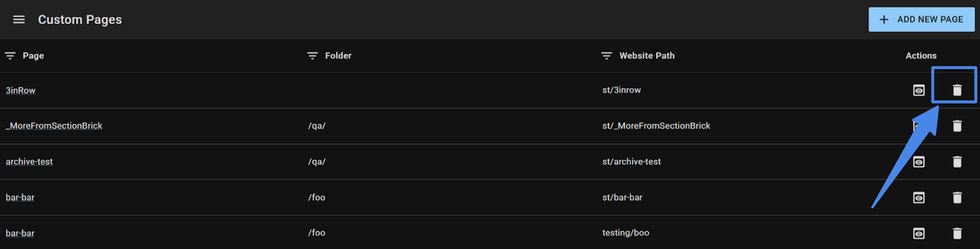
You can also delete any pages you want by clicking on the Delete Button.
© 2025 RebelMouse. All rights reserved.
Comments Moderation Tools