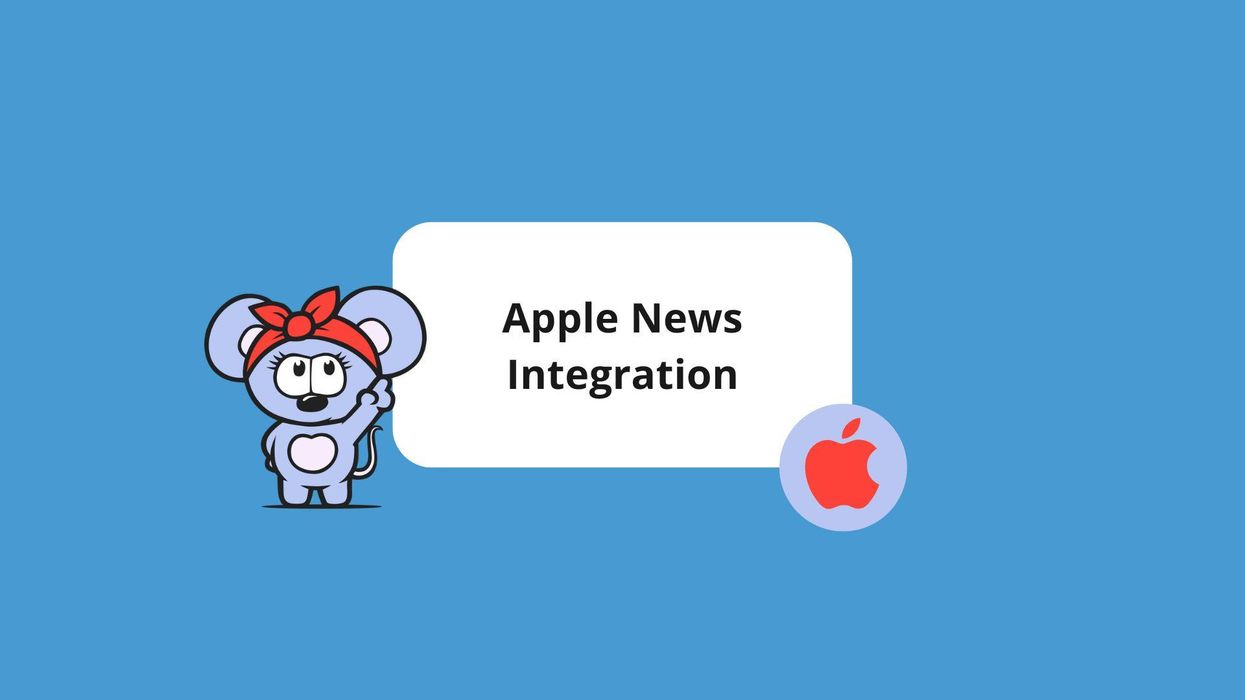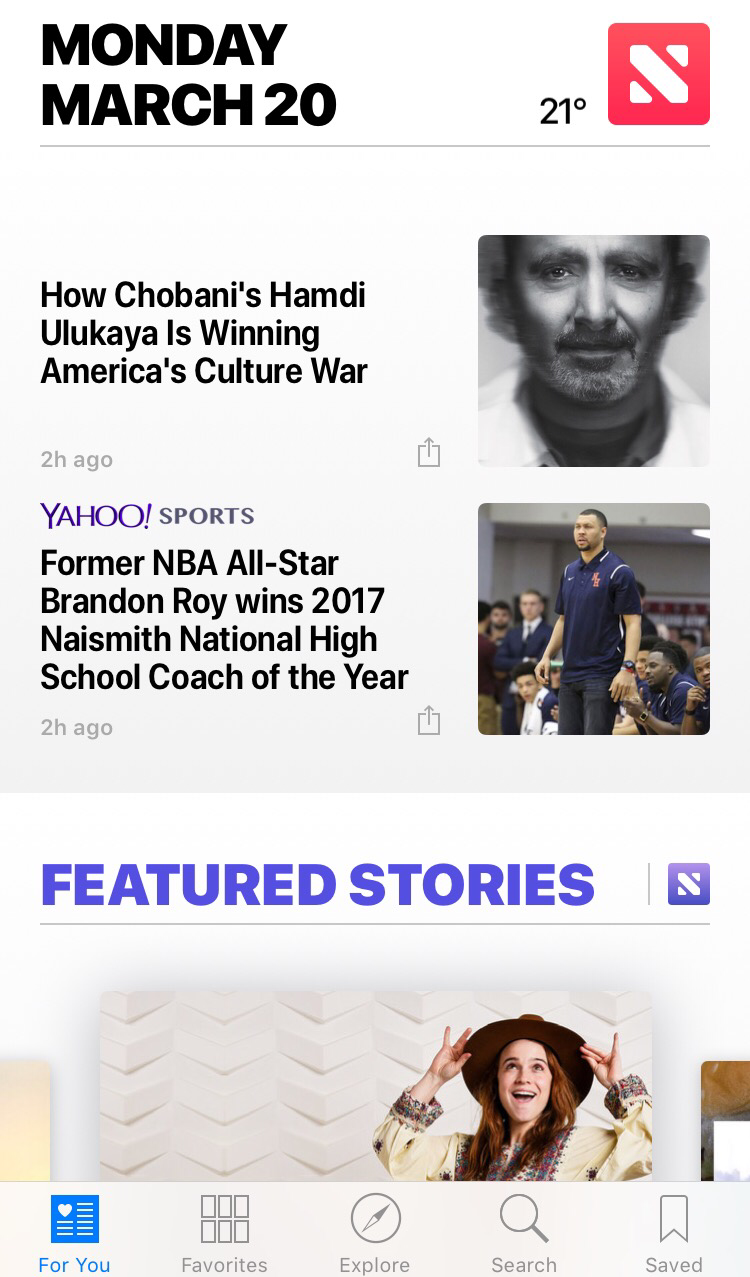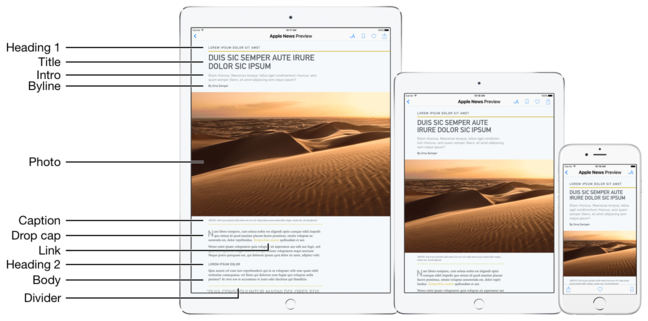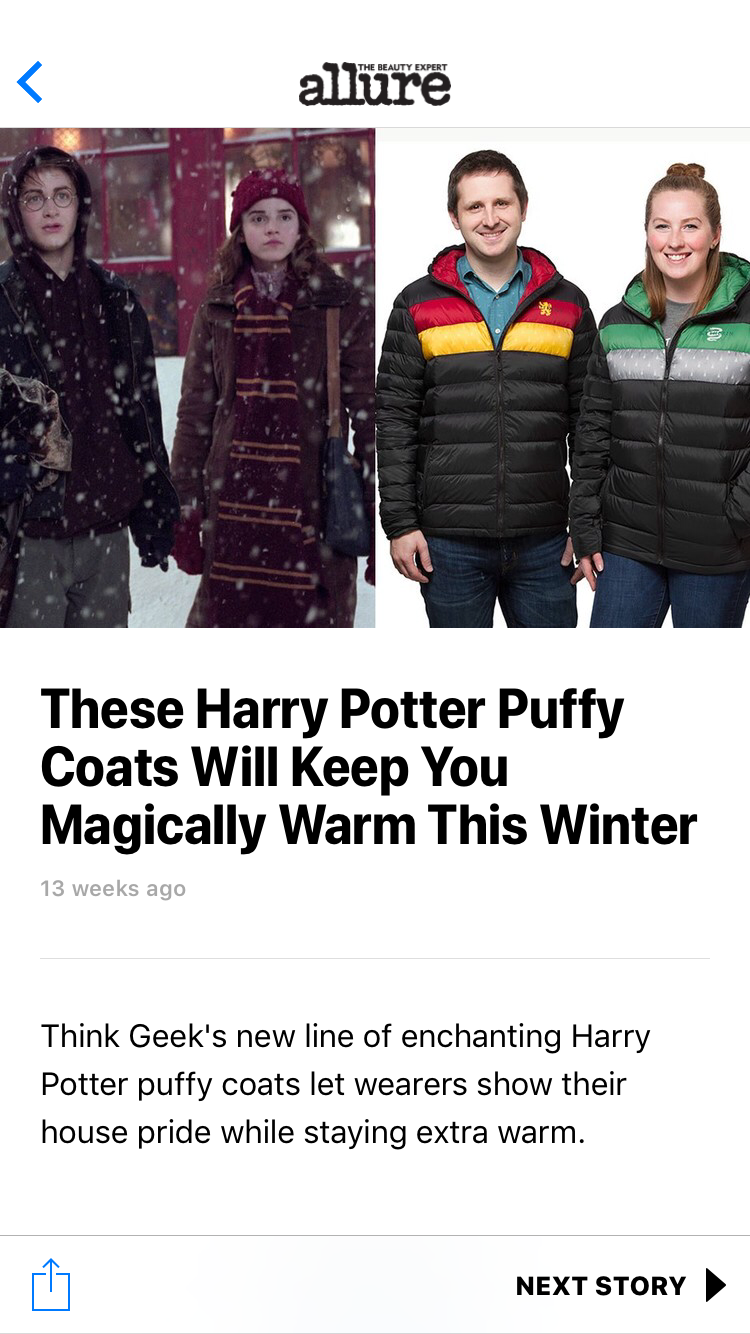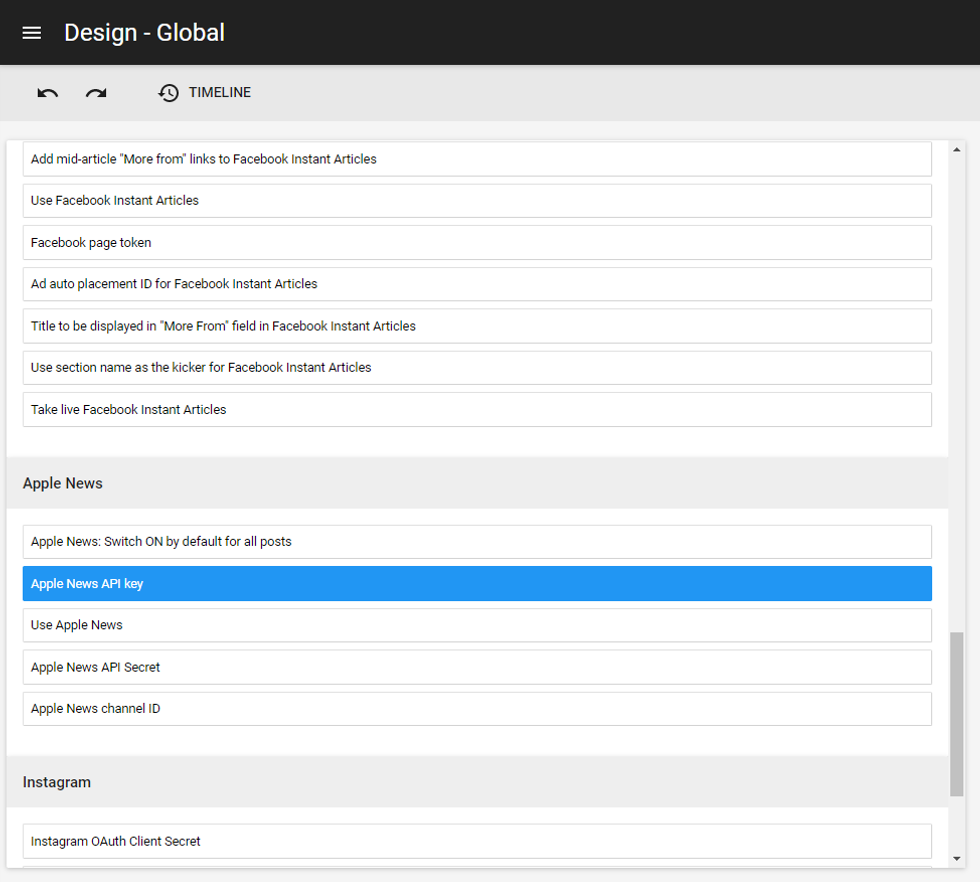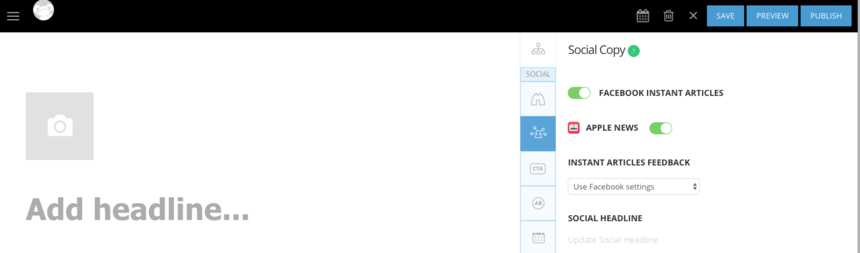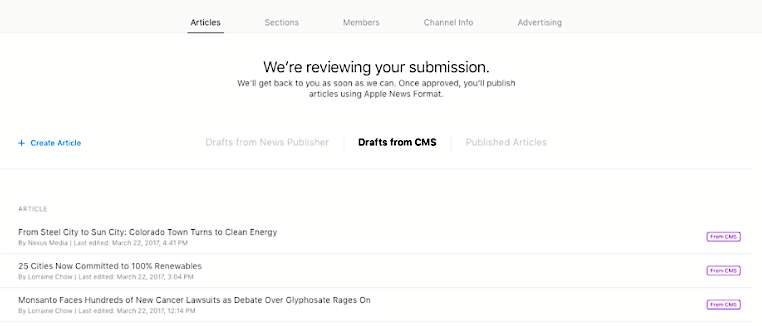Updated February 2023: Apple News is no longer accepting unsolicited applications to be a part of their program. If you are interested in Apple News, RebelMouse is working with a partner agency to help with new applications. Please contact your account manager for more information. If you have already been accepted as an Apple News publisher, follow the steps below to enable the RebelMouse integration.
Apple News collects all of the stories you want to read so that you no longer need to move from app to app to stay informed. It's the perfect news feed — customizable, easy to read, and addictive.
What Is the Apple News Format?
Apple's News format is a custom JavaScript Object Notation (JSON) document format that lets you create signature content for Apple News publishing. The most fascinating element of Apple News is how it structures the feed for each user into a personalized stream where the user can pick which topics they'd like to see and media publishers fill it.
What Layout Do I Have Out of the Box From RebelMouse?
We deliver our Apple News format using HTML markup (not markdown syntax, which is also an option), and this is roughly how the out-of-the-box version looks like:
If you'd like a more personalized version, please contact your account manager to discuss a different implementation.
Enter Apple News Information Into RebelMouse's Global Settings
You will need to insert your Apple News API key, Apple News API secret, and Apple News channel ID in your site's back-end settings. You can find this information in your Apple News Publisher account.
To do this, first navigate to our Layout & Design Tool, then go to Global Settings. Next, scroll down and enter the aforementioned information:
How to Enable Apple News per Post From Entry Editor
When you add a new post or edit an existing one, you can choose whether to publish it to Apple News or not.
In Entry Editor, you'll find a tab on the right-hand side of the interface called Distribution. This is where you can find the toggle for Apple News.
If it's the first time you're publishing to Apple News, the content you choose to toggle on in Entry Editor will be sent for review. All articles will appear in your iCloud account and Apple will notify you once they are approved and good to go.
Guidelines for Content: What's Okay to Publish to Apple News and What Isn't
Not all embeds are supported in Apple News. Here's a breakdown:
- Facebook video embeds are not supported.
- Facebook post embeds are supported.
- YouTube embeds are supported, but please bear in mind that they are not included in Apple News's native analytics tracking.
- Twitter embeds are supported.
- Instagram post embeds are supported.
- JW Player is partially supported. If you use our native JW Player integration, we can output it properly and track stats within Apple News for those videos. If you do not have JW Player connected through our platform, it's possible it won't be supported by Apple's News format.
- Ads in your articles that you may have added via our Ad Manager are not supported. (For more information on ads, please see below.)
Apple News's Native Stats
Please bear in mind that native stats in Apple News do not count video plays from third-party providers.
When you click on the videos section in JW Player's Admin Dashboard and scroll down to the very bottom of the page, they say that "These metrics do not include videos hosted on third-party websites such as YouTube and Vimeo."
How to Monetize Apple News
Apple has their own ad campaign management tool called Workbench. For more information, please check out their guide here. After you've set up your ads in Workbench, please contact your RebelMouse account manager or support@rebelmouse.com so that we can make a required update on our end. We can set ads frequency from 0–10 (with 0 being no ads, and 10 being the highest amount of ads). Please let us know what frequency you prefer.
After that, if you are new to Apple News, you should be all set to go. If you've been publishing to Apple News for a while and need to make sure this change takes effect on older posts, please let your account manager know. We will need to run a script, which may take about two hours of developer work from our team, to refresh the ads frequency on your already-published posts. Please note that RebelMouse does not have control over ad placements in Apple News.