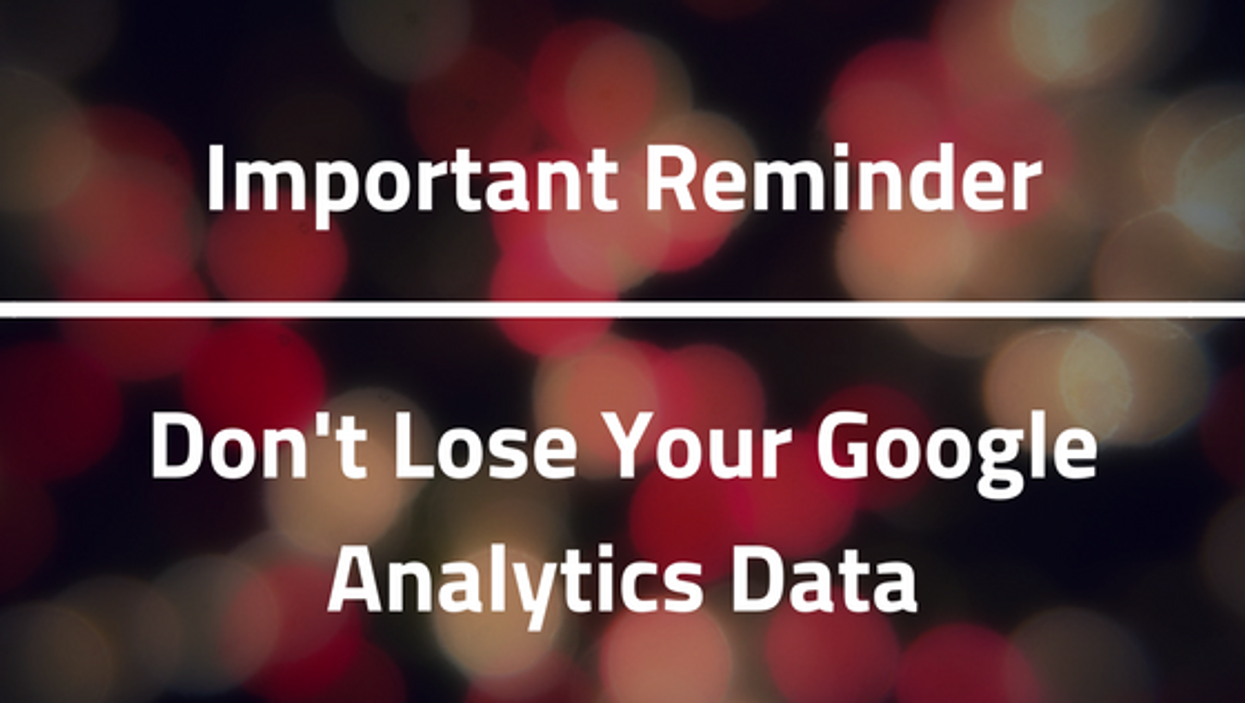The push for better data management from tech giants Google and Facebook continues. Google recently announced new data retention controls specifically for Google Analytics users. This latest update requires action from you to make sure that none of your data gets lost.
The new controls allow users to set a certain amount of time before user-level and event-level data stored by Google Analytics is automatically deleted from its servers.
All users must update their settings by May 25, 2018, or you could lose previously acquired data.
The change is in response to the looming General Data Protection Regulation that will soon consolidate data privacy laws across Europe. Google Analytics does not collect personally identifiable information, so there isn't a threat to you if your data is set to never expire. Regardless, users can now choose from the following options below to set how long Google Analytics retains data before automatically deleting it:
- 14 months
- 26 months
- 38 months
- 50 months
- Do not automatically expire
According to Google, when data reaches the end of the set retention period, it is deleted automatically on a monthly basis. Whenever you modify the retention period, Google Analytics waits 24 hours before implementing the new setting. During this 24-hour period, you can revert the change and your data will not be impacted.
Our recommendation is that you set it to 'Do not automatically expire' to not lose any data that might be valuable to evaluate your performance and keep track of your site's data trends.
In Google Analytics, head over to the Property ➝ Tracking Info ➝ Data Retention menu to review and confirm your current settings.
Announced in a recent email from Google Analytics, if you don't select a data retention period at all, any past user and event data will be permanently deleted. Deletion of data will impact the usage of segmentation, some custom reports, and secondary dimensions when applied to date ranges older than your retention setting.
Be sure to take care of this crucial update in your Google Analytics dashboard. Here's more information about how Google plans to safeguard user data, but for ease of access we've also pasted the main instructions below:
How to set the options:
You need to have Edit permission for the property to set these options.
- Sign in to Google Analytics..
- Click Admin, and navigate to the property you want to edit.
- In the PROPERTY column, click Tracking Info > Data Retention.
- User-data retention: select the retention period you want.
- Reset on new activity: turn the switch on or off.