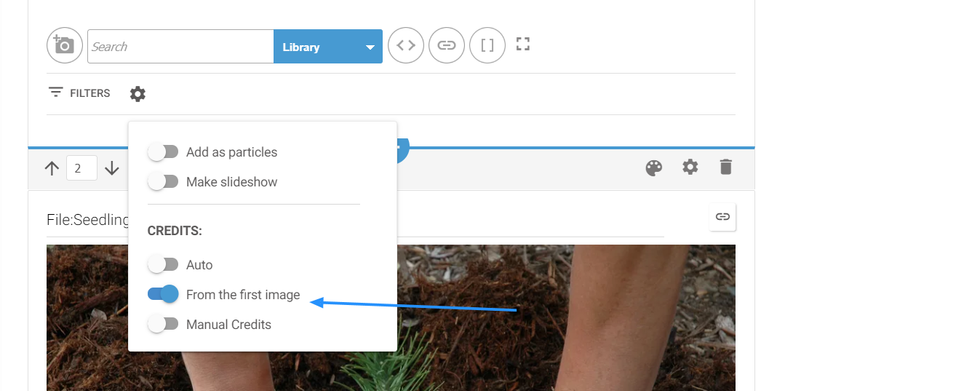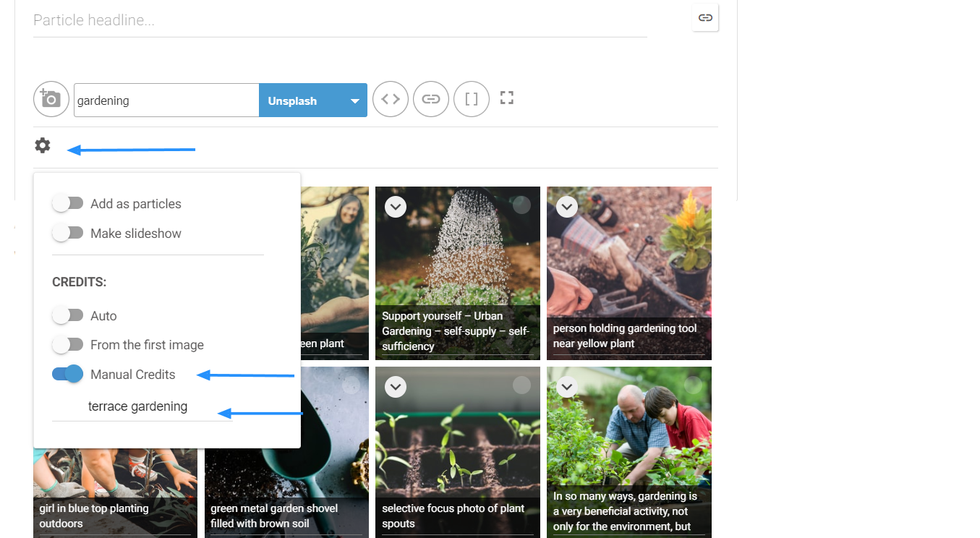Creators often have quite a few images they need to upload all at once. With our bulk image upload feature, you can easily add content en masse to your posts from any device.
Within the body of a post, click the ⨁ icon on the left-hand side of Entry Editor. From there, click the camera icon to browse for media on your device, and then click select (using Shift/Ctrl if you're on Windows or Shift/Command if you're on Mac) — or simply tap the photos you want if you're on mobile — to select multiple pictures. By default, all uploaded images will get ingested into a Particle Assembler.
Here's what the workflow looks like:
You can also bulk upload into the Slideshow setting of Assembler. Simply open Assembler and set it to Slideshow before you begin your upload:
There are two different options you can choose to credit your images when performing a bulk upload. To manage these choices, click the Gear icon below the Add Media Bar and choose from the following:
From the First Image: If you toggle on this option, it will copy the credit from the first image to each subsequent image.
Here's a screencast of what this looks like:
Manual Credit: This option will upload the individual credit associated with every image automatically.
Here's a screencast of what this option looks like:
Native Image Credit: You can add a photo credit to native images as well. Here's what this looks like:
If you have any questions about this feature, please email support@rebelmouse.com or talk to your account manager today.