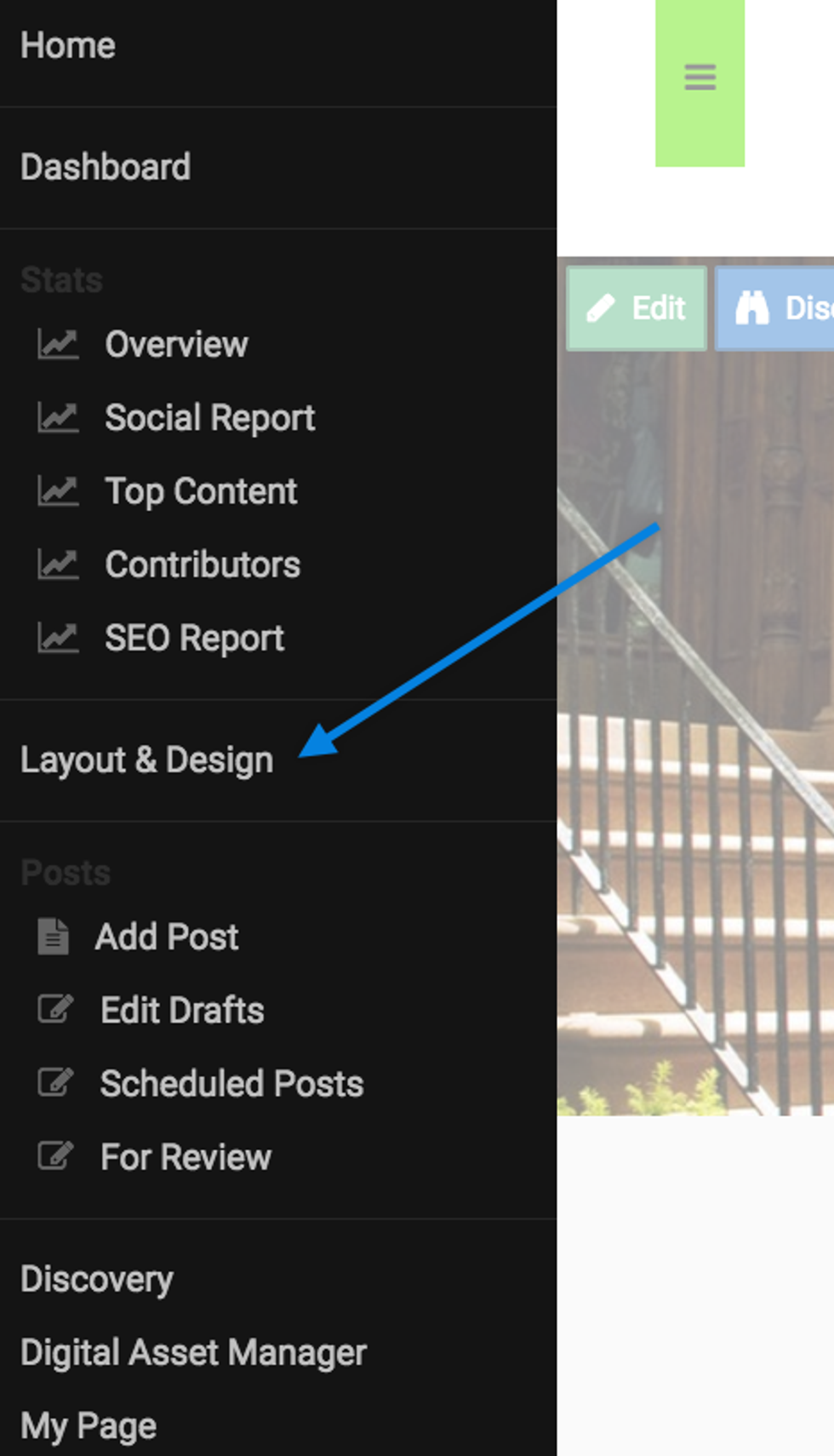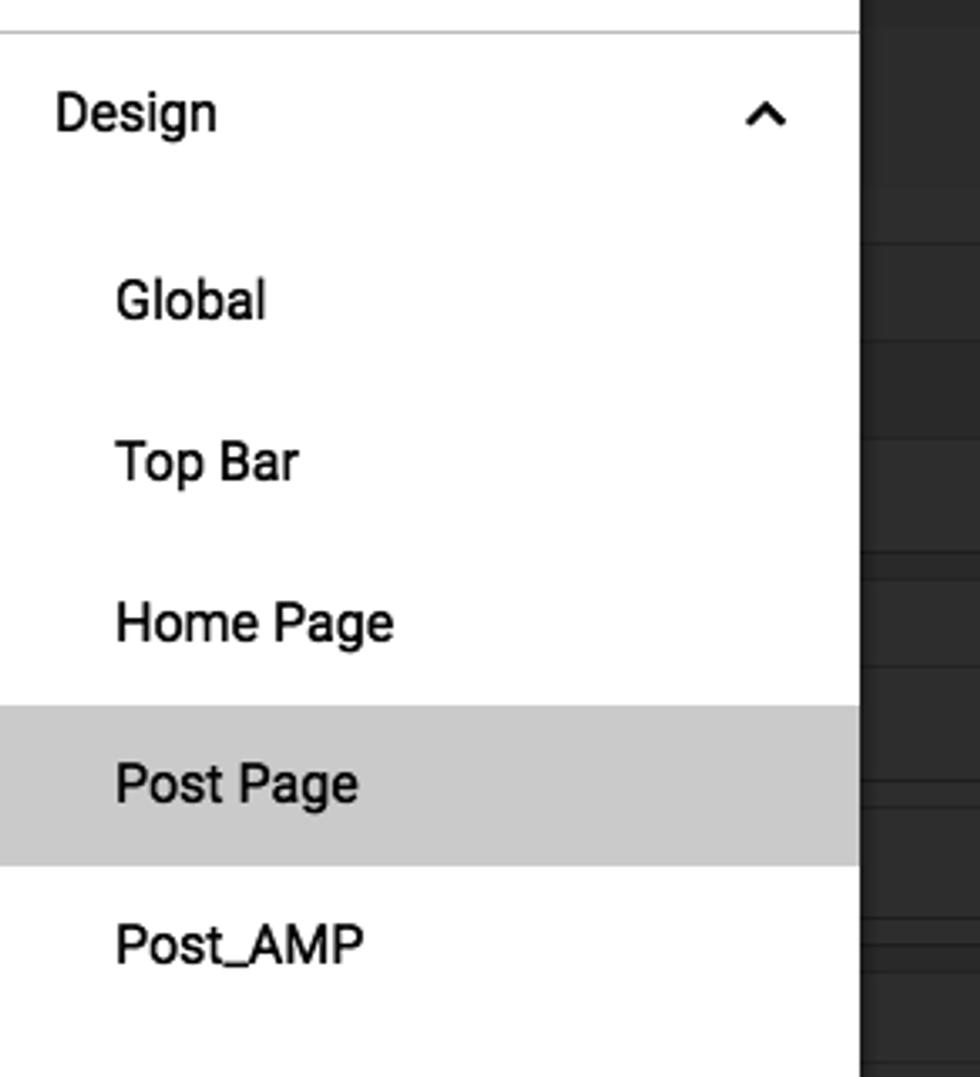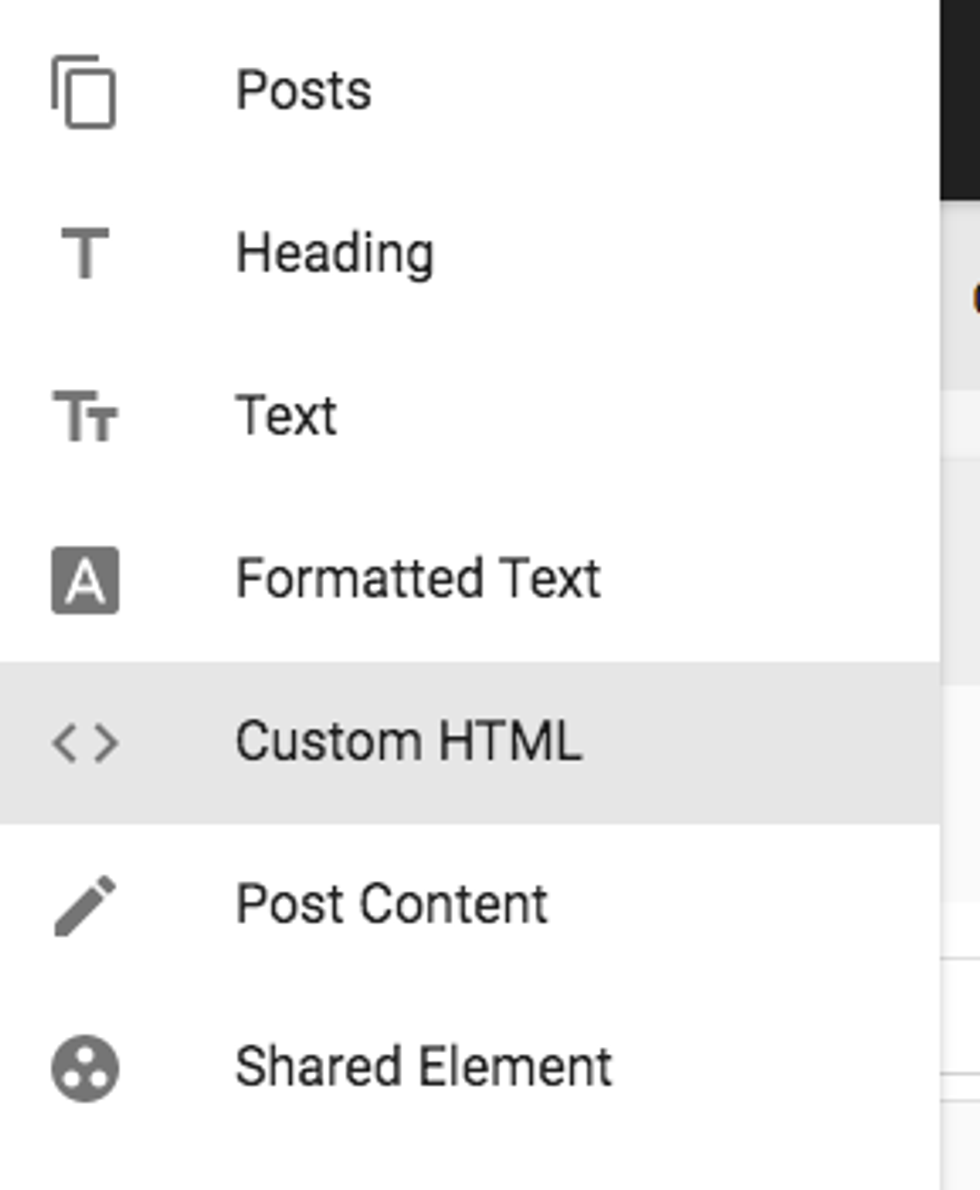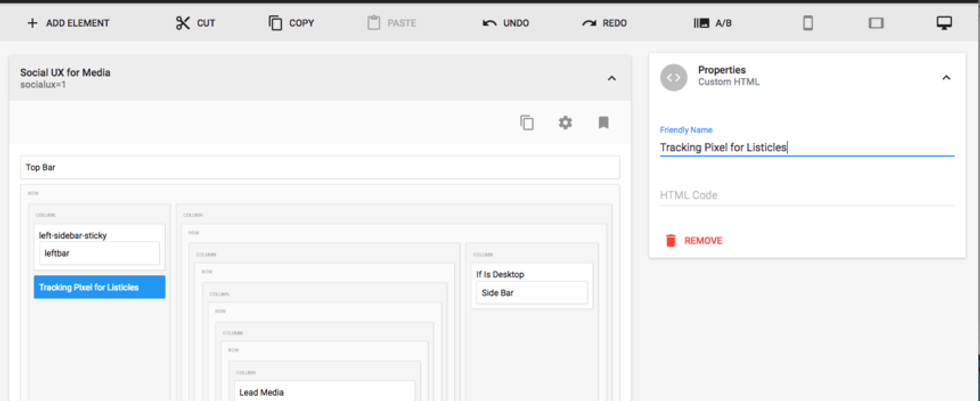We understand that monetizing a slideshow or listicle is a vital practice for publishers these days, so here's a comprehensive breakdown on how to implement a tracking pixel per slide with trackSlide.
1. Go to the Layout & Design tool in the left-hand navigation menu.
2. Click on Post Page in the Layout & Design tool's menu. This is where we'll be adding the pixel.
3. Click on the + ADD ELEMENT button in the toolbar and select the Custom HTML element.
Where you insert this element isn't important, but we suggest placing it somewhere easy to find. Remember to name the element in the Properties card so it's easily recognizable too.
4. After placing and renaming your element, you can insert any piece of custom JavaScript or HTML into it via the Properties card. In this example, we've inserted a trackSlide script. Here's the example code we used:
<script type="text/lazy-javascript" priority="6"> {{require}}(['core/event_dispatcher'], function (eventDispatcher) { eventDispatcher.on('post_page:shown', function(e) {if(window.snowplowKW) { window.snowplowKW('trackPageView');}}, this); }); </script>5. Remember to click Save when you're done!