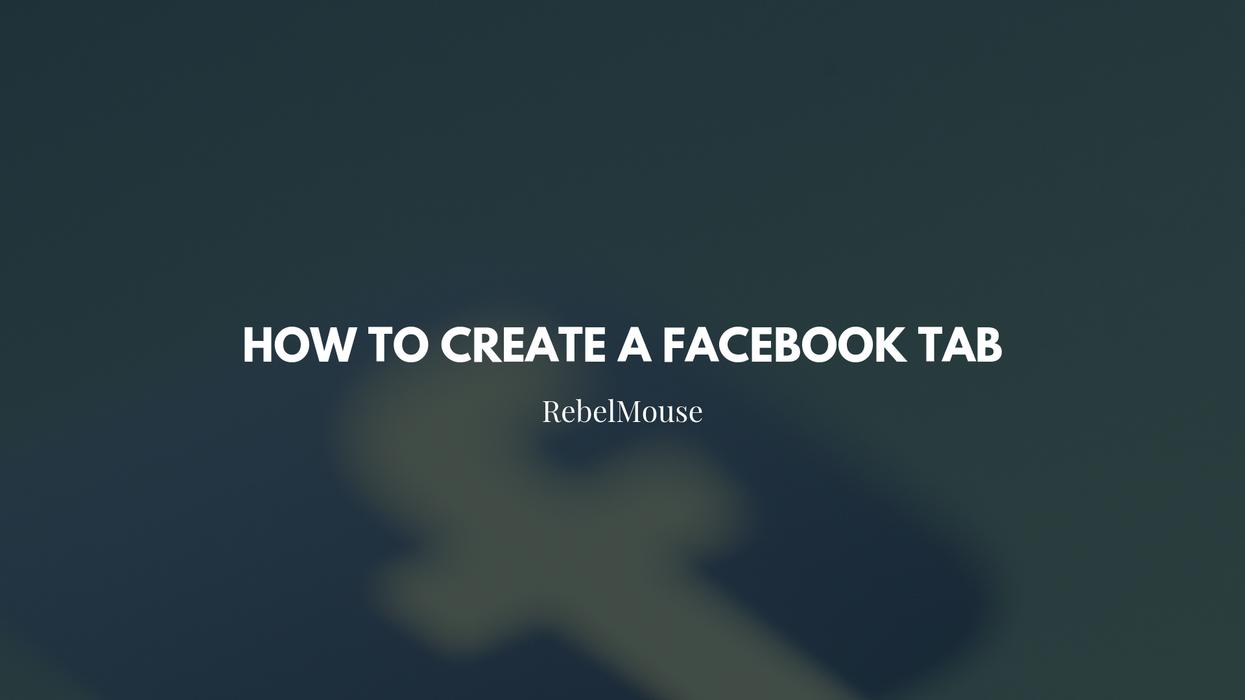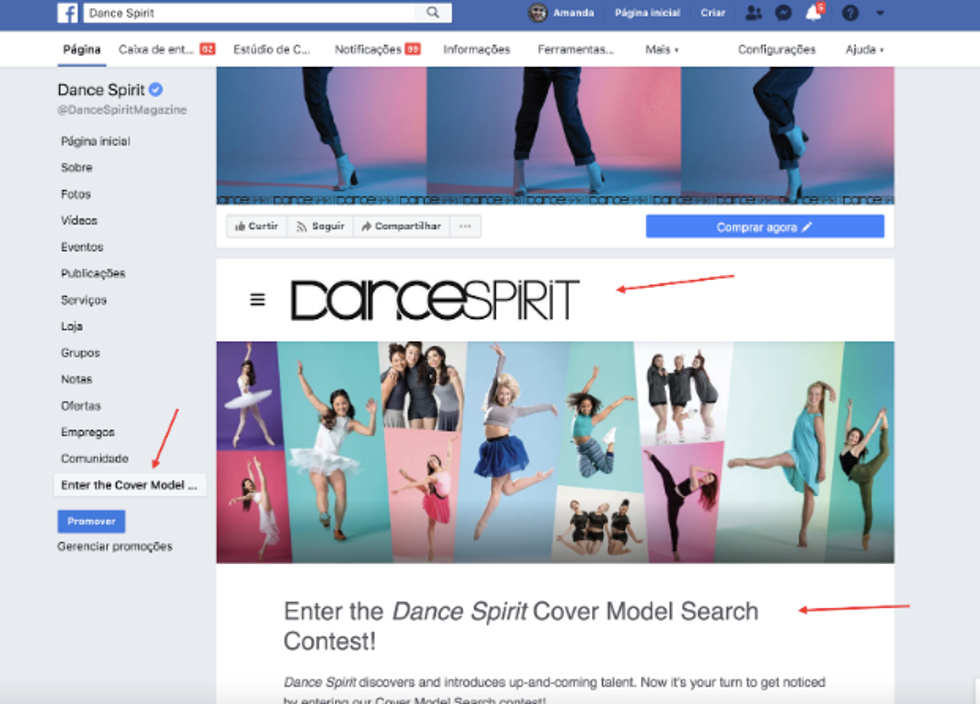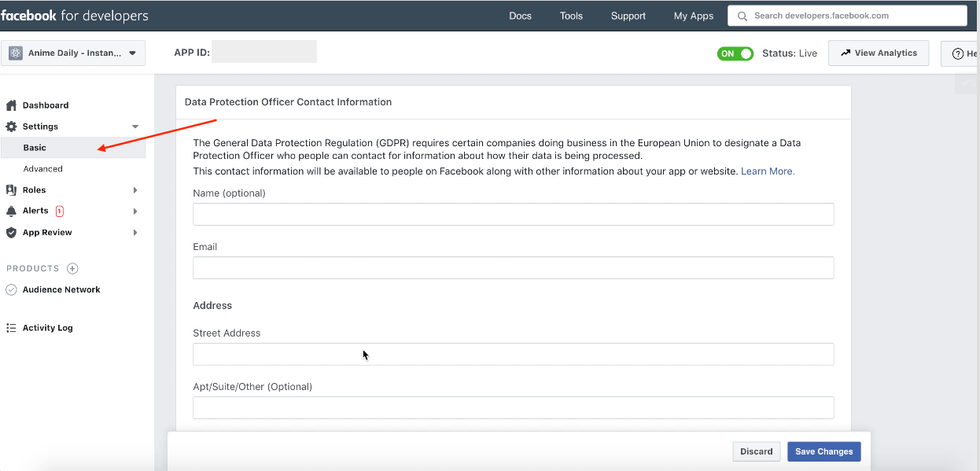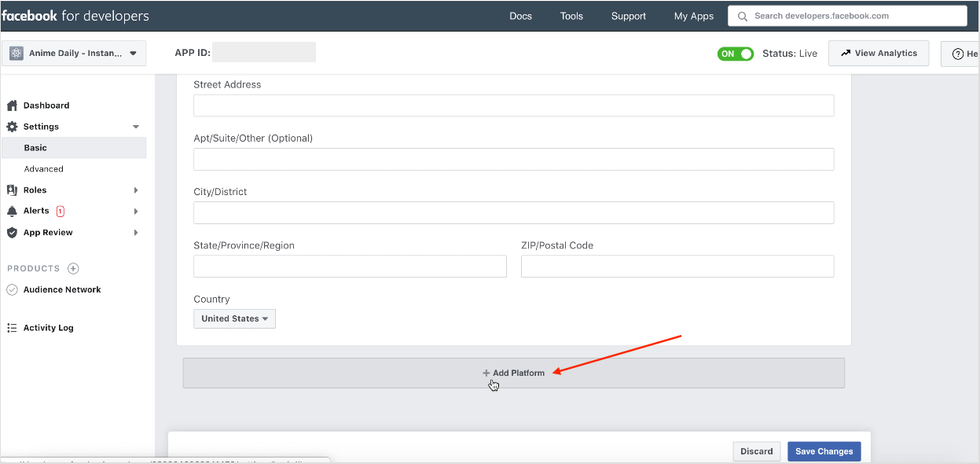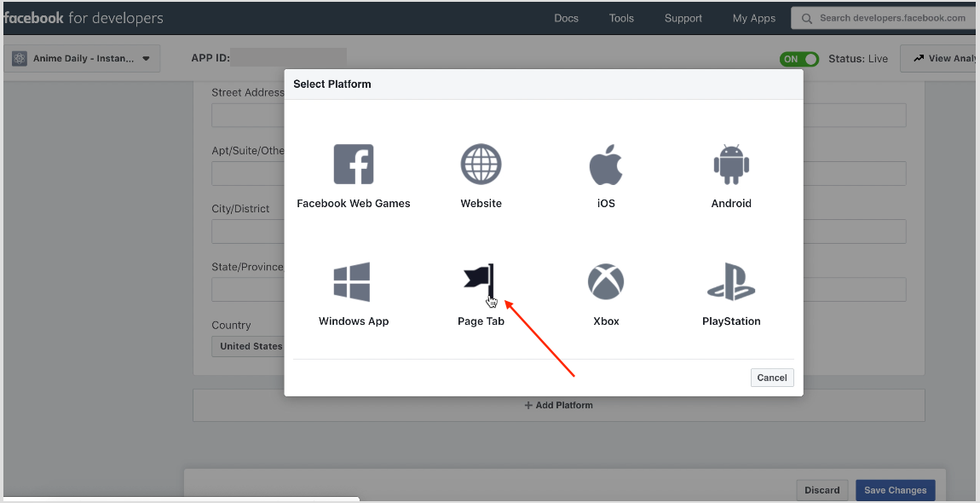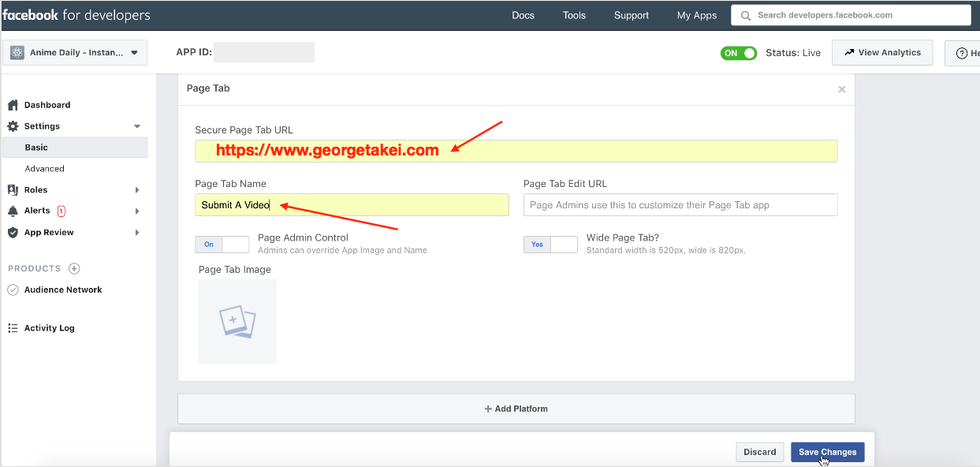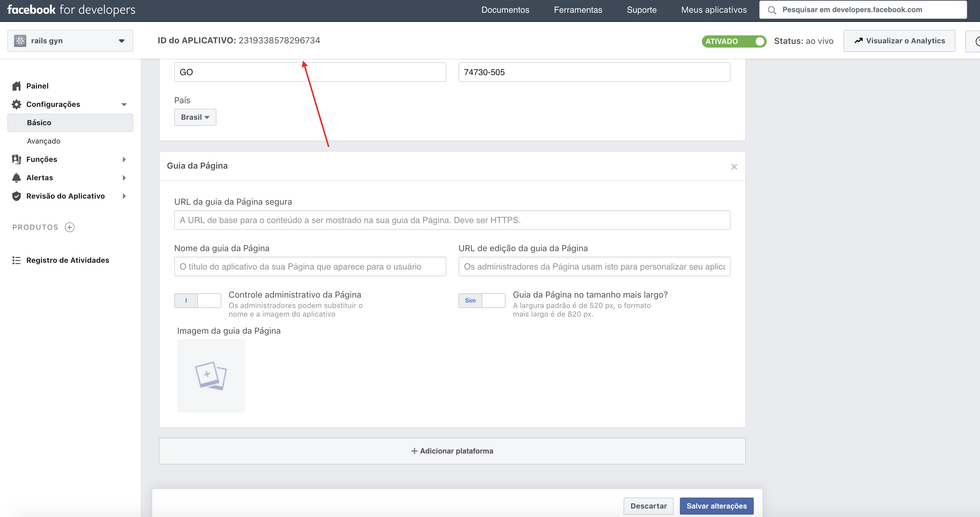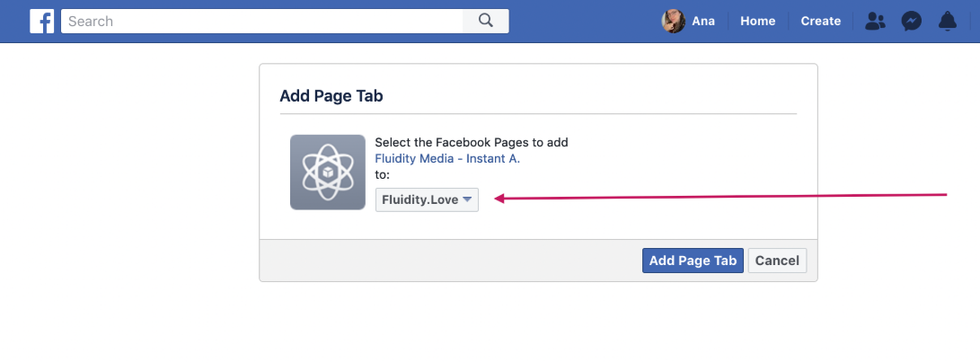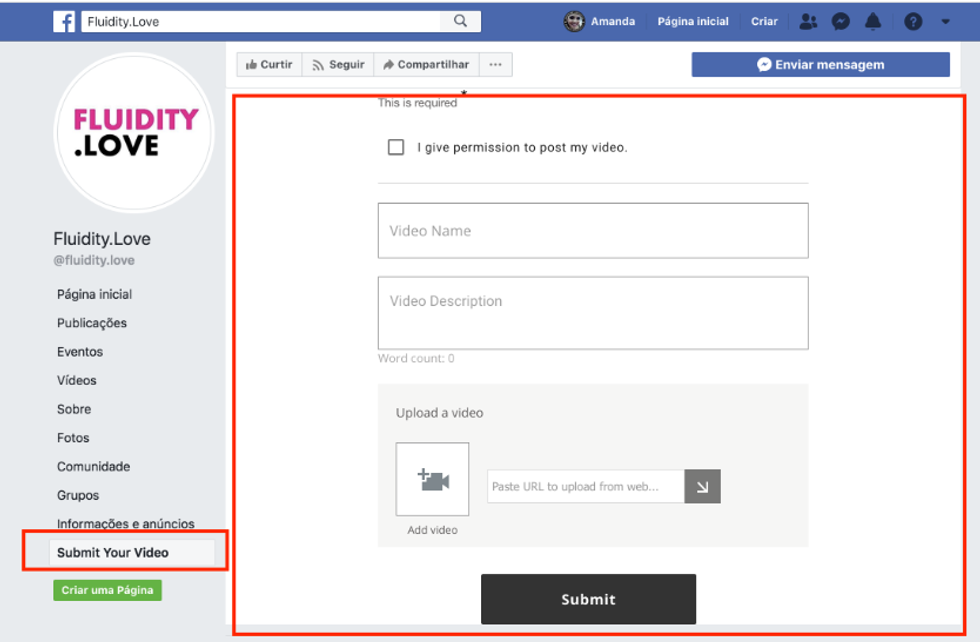If you're running a contest or special campaign, or want to spotlight specific content, you can add a tab to your Facebook Page that looks like this:
To get started, head over to your Facebook App. Then head to your app dashboard. From there, click on Settings and then Basic:
Choose Page Tab from the dialog box that pops up:
For example:
- Secure Page Tab URL: https://www.georgetakei.com
- Page Tab Name: Submit A Video
After clicking Save Changes, go to the following link manually, substituting both the variables and the curly brackets with your information:
http://www.facebook.com/dialog/pagetab?app_id={YOUR_APP_ID}&next={YOUR_TAB_URL}
You'll want to insert your Facebook App ID and the URL you linked to when setting up your Facebook tab. Your Facebook App ID can be found in the top bar of Facebook's app dashboard:
Following our current example, this is how your URL should appear:
http://www.facebook.com/dialog/pagetab?app_id=5555555555555&next=https://www.georgetakei.com/
Paste your link into your browser's URL bar and go to it. Facebook will then prompt you to associate the new tab you've created with a Facebook Page. Select the correct Facebook Page and click Add Page Tab:
Finally, you'll be redirected to your Facebook Page, where you can view your new tab: