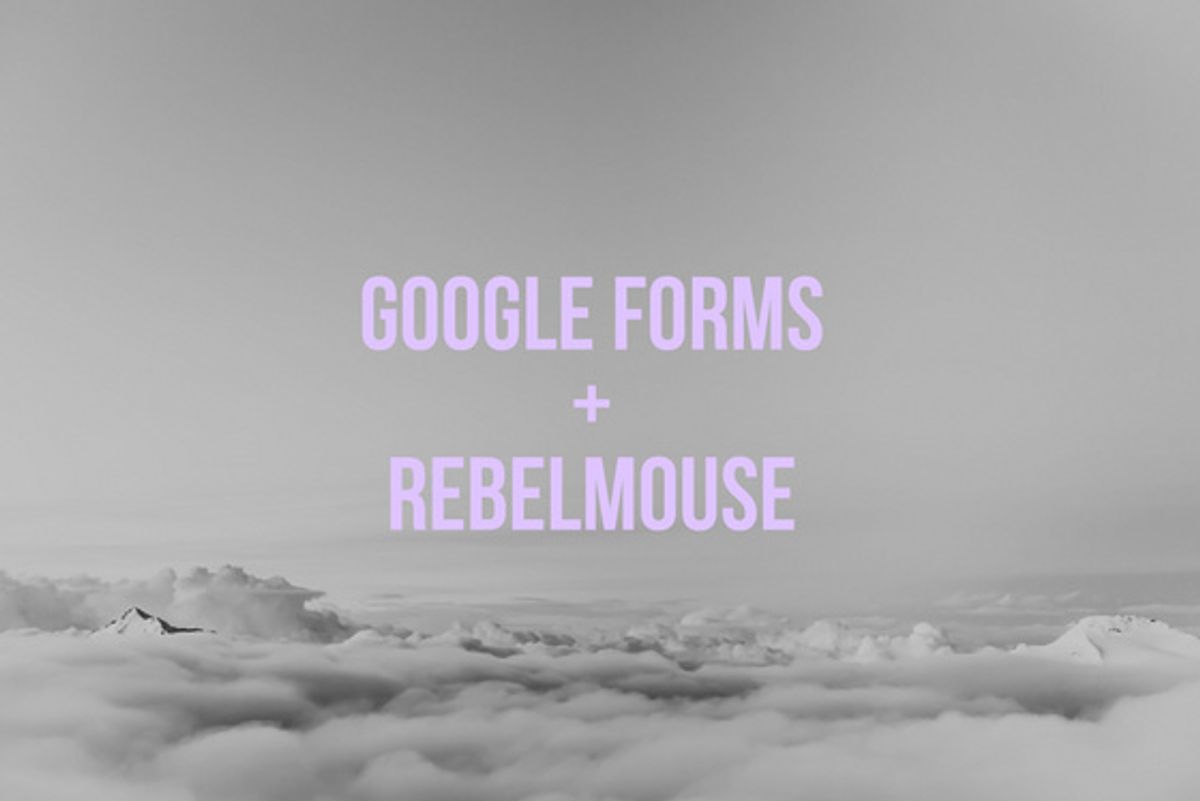
The easiest way to add forms to your RebelMouse site is to use Google Forms, which embeds right into the code of your page. Here's a step-by-step guide.
Creating a Form in Google Forms
1. Sign in to your Google Account and go to Google Forms to start a new form.
2. Click the + button to create a new form, or choose an existing template.
3. Add information to your desired fields, and be sure to include validation and field types.
4. Once completed, click the SEND button located in the top-right corner of the screen. You will then be prompted with a few different options for your form.
5. Select the option to Embed HTML. Then select the dimensions you want for your form and click the COPY button.
Embed Your Form on a RebelMouse Static Page
1. First, head to the Layout & Design tool and click + Create Page.
2. This will open a window for you to enter the name of the URL. In the example below, we can access the form using the /st/contact URL.
3. After creating a static page, you need to add a Custom HTML element to it. To do this, click the + Add button in the toolbar and select Custom HTML.
4. Give your Custom HTML element a friendly name. Then paste the code you copied from Google Forms and click SAVE in the top-right corner.
5. Now the form you generated is available on your page. To access it, append /st/ + the page name you defined in step two to your URL.
6. Form submissions can be found on the same Google Forms page where you originally created your form. Look for them in the RESPONSES tab.
- How to Add a Mailchimp Signup and Pop-up Form to RebelMouse ... ›
- Google's Tips for Quality Meta Descriptions - RebelMouse ›



![Best CMS for News Websites and Large-Scale Publishing [2024]](https://www.rebelmouse.com/media-library/image.png?id=51952819&width=600&height=600&quality=85&coordinates=350%2C0%2C350%2C0)









































































